Get Started with Messaging on GoHighLevel
Admin Guide
It will take less than 5 min to start sending SMS and WhatsApp from your GoHighLevel CRM. Follow these integration steps,Setup
Step 1: Visit Messaging Cloud Web App https://app.crm-messaging.cloud Step 2: Signup with your official email Step 3: Move to the Integration Gateway module on the left-hand side and take a note of the Conversation Tab URL and Webhook URL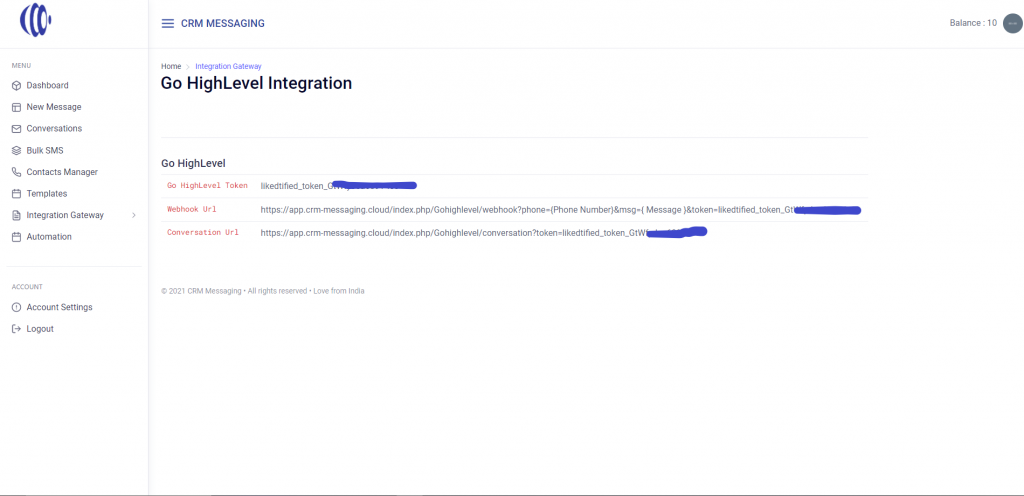 Step 4: Go back to your GoHighLevel agency account in agency view and let’s configure inbox view to see all conversations in WhatsApp Styled Inbox. Go to Settings, then custom men link, and then create a menu item viz. “Inbox” and paste your custom conversational URL from Messaging Cloud and choose to open it in iframe along with your accounts on which it should be displayed. Now you will be able to see all conversations on your GoHighLevel Account and agency sidebar.
Step 4: Go back to your GoHighLevel agency account in agency view and let’s configure inbox view to see all conversations in WhatsApp Styled Inbox. Go to Settings, then custom men link, and then create a menu item viz. “Inbox” and paste your custom conversational URL from Messaging Cloud and choose to open it in iframe along with your accounts on which it should be displayed. Now you will be able to see all conversations on your GoHighLevel Account and agency sidebar.
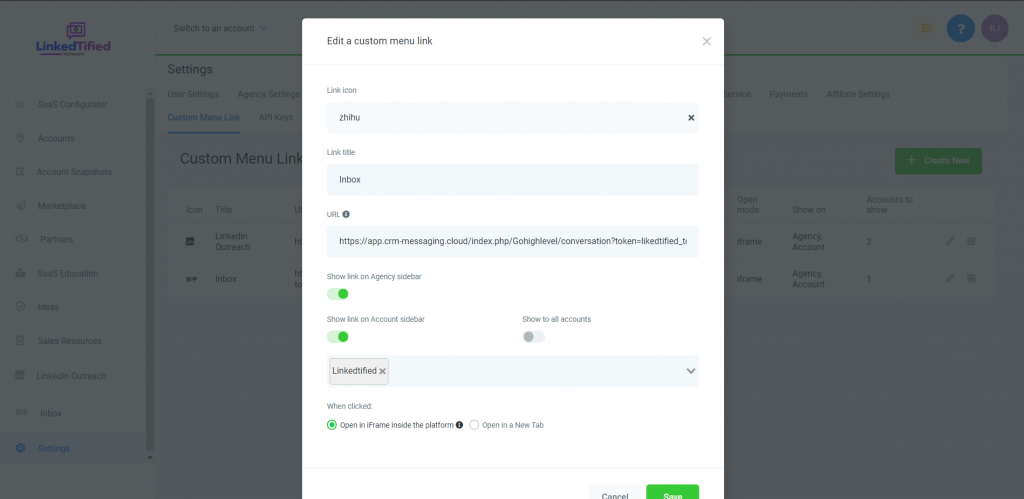 Step 5: To set up sync of your GoHighlevel agency with Messaging Cloud, you need to connect your messaging cloud account with an OAuth under the Integration Gateway tab on messaging tab. On successfully connecting, your all contacts of GoHighLevel CRM would be available on the “Inbox” tab on the sidebar and you can send 1-1 messages.
Step 6: To send automated SMS, you need to use the Webhook method on Gohighlevel Workflow and in Marketing Campaigns. Webhook URL is specific to your account. Go to the messaging cloud and copy the webhook URL and paste it into workflows or campaigns to send SMS.
Webhook URL syntax:
Step 5: To set up sync of your GoHighlevel agency with Messaging Cloud, you need to connect your messaging cloud account with an OAuth under the Integration Gateway tab on messaging tab. On successfully connecting, your all contacts of GoHighLevel CRM would be available on the “Inbox” tab on the sidebar and you can send 1-1 messages.
Step 6: To send automated SMS, you need to use the Webhook method on Gohighlevel Workflow and in Marketing Campaigns. Webhook URL is specific to your account. Go to the messaging cloud and copy the webhook URL and paste it into workflows or campaigns to send SMS.
Webhook URL syntax:
| https://app.crm-messaging.cloud/index.php/Gohighlevel/webhook?phone={Phone Number}&msg={ Message }&token={token} |
User Guide
Send and Receive SMS and WhatsApp
To send a message, you simply go to the Inbox tab and click on create new message button and send a message.Track all conversations in Inbox View
Use the power of responding to many customers and prospects at a go with the WhatsApp-styled Conversation view.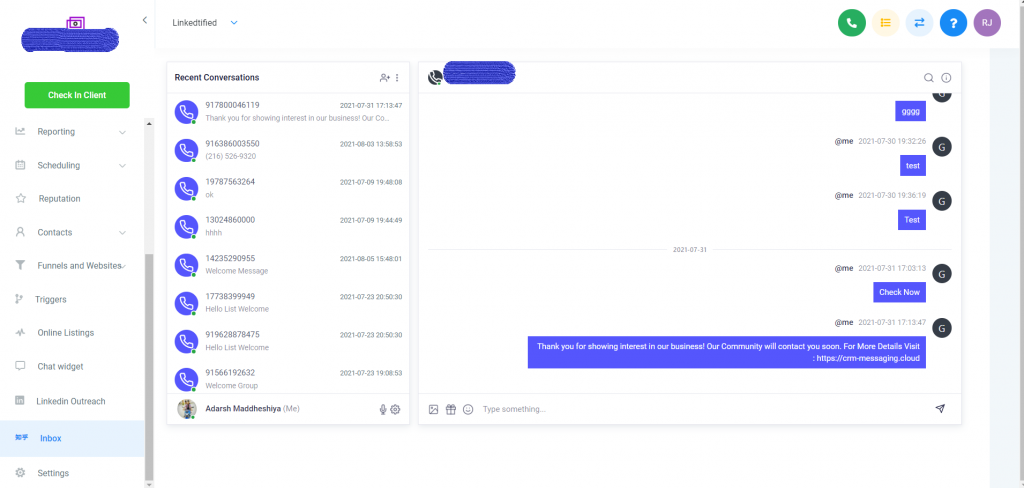 To see it in action, check out,
To see it in action, check out,
Send Bulk SMS and WhatsApp
Sending SMS and WhatsApp to multiple contacts can be done by first creating a group on Messaging cloud and then sending a Bulk SMS campaign from Messaging cloud. Give a name to your campaigns, then choose an audience from the group and select your group name. To create a group, you have to visit the contact manager tab on the left-hand side and create a group of contacts, then only your group name will be visible on this dropdown.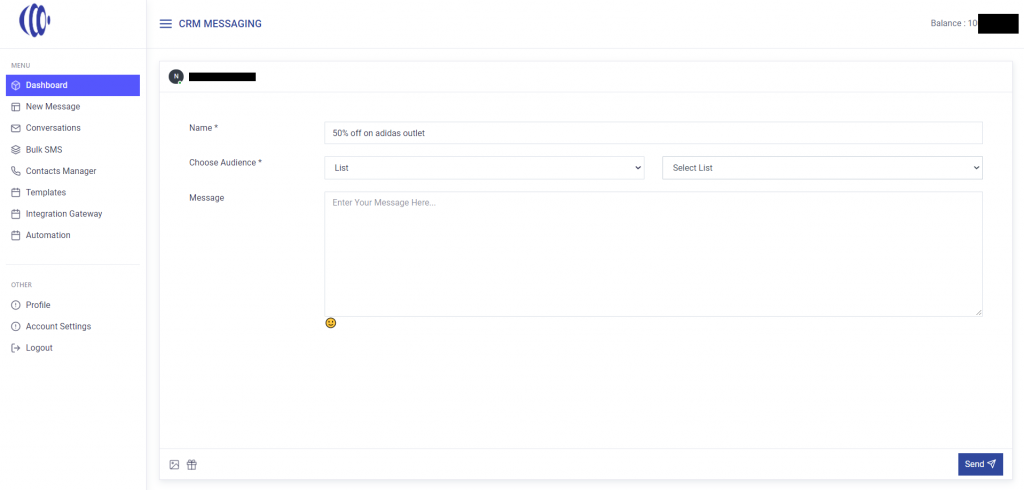 Send Marketing Campaign and blast to Groups and track responses
To send SMS to your list of records for eg. to all people who have purchased a product, sending an offer on SMS goes by creating a group of product purchasers first and then choosing that group for triggering SMS.
To see it in action, check out this video,
Send Marketing Campaign and blast to Groups and track responses
To send SMS to your list of records for eg. to all people who have purchased a product, sending an offer on SMS goes by creating a group of product purchasers first and then choosing that group for triggering SMS.
To see it in action, check out this video,
Send Automated SMS and WhatsApp
Text Messaging Cloud enables you to send SMS/WhatsApp via Webhook. Go to workflow and define your trigger and choose action as webhook for sending SMS. For eg. to send welcome SMS on contact updation go to Workflow, then create a trigger on all contact change and choose action as webhook.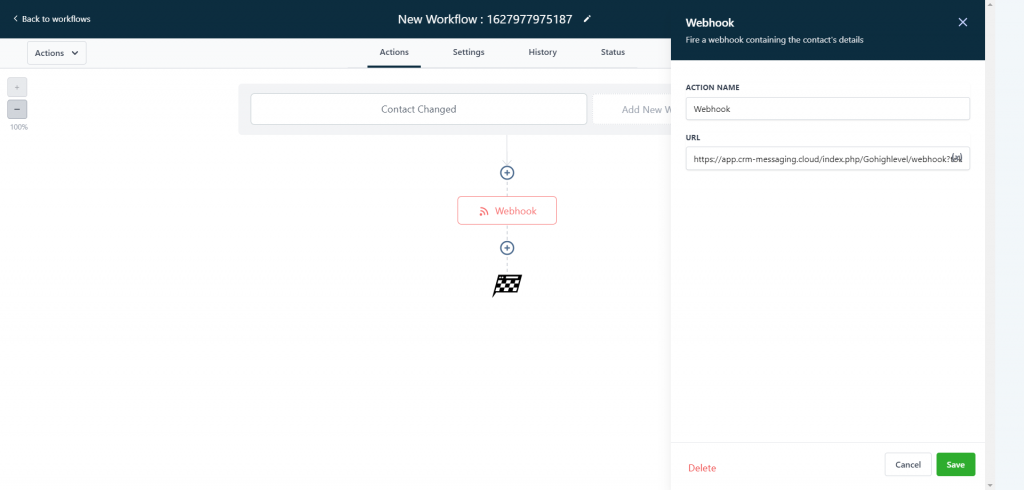 Now choose instant action as webhook and paste webhook URL copied from messaging cloud.
To see it in action, check out this video,
Now choose instant action as webhook and paste webhook URL copied from messaging cloud.
To see it in action, check out this video,
 You can configure easily your workflow to include WhatsApp channel for communication for Marketing & Sales usecases. For eg.
1. Send automated welcome whatsapp message on lead submission,
2. Send alerts to reps internally,
3. Notify reps on lead assignment
4. Run list reactivation marketing drips
5. Run holiday offers, birthday celebrations over WhatsApp
6. Send Appointment reminders over WhatsApp
and much more…
Here’s one more video talking of form submission usecase.
You can configure easily your workflow to include WhatsApp channel for communication for Marketing & Sales usecases. For eg.
1. Send automated welcome whatsapp message on lead submission,
2. Send alerts to reps internally,
3. Notify reps on lead assignment
4. Run list reactivation marketing drips
5. Run holiday offers, birthday celebrations over WhatsApp
6. Send Appointment reminders over WhatsApp
and much more…
Here’s one more video talking of form submission usecase.
SMS/WhatsApp Marketing Campaign
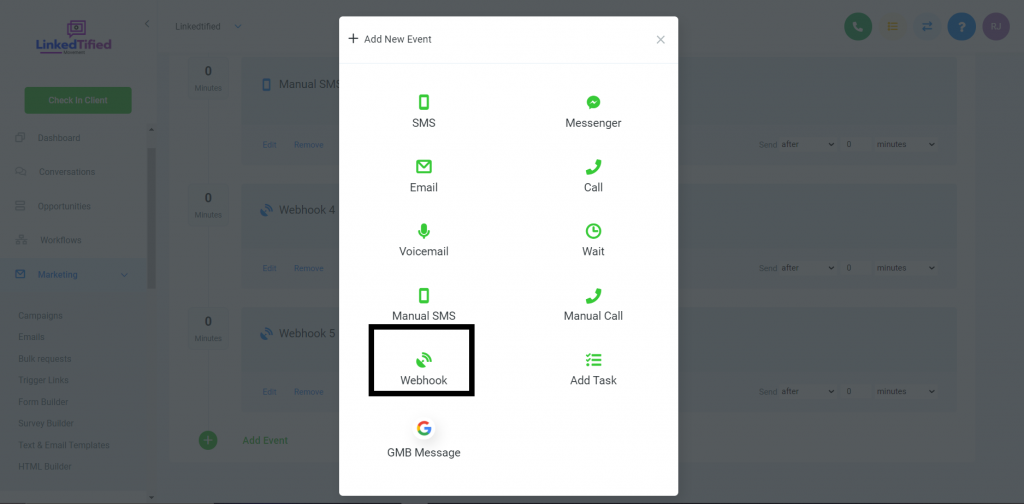 Running offer “50% off pizza offer, valid till 15th Aug’21” will look like this on creating this webhook as an event in your marketing campaigns.
Running offer “50% off pizza offer, valid till 15th Aug’21” will look like this on creating this webhook as an event in your marketing campaigns.
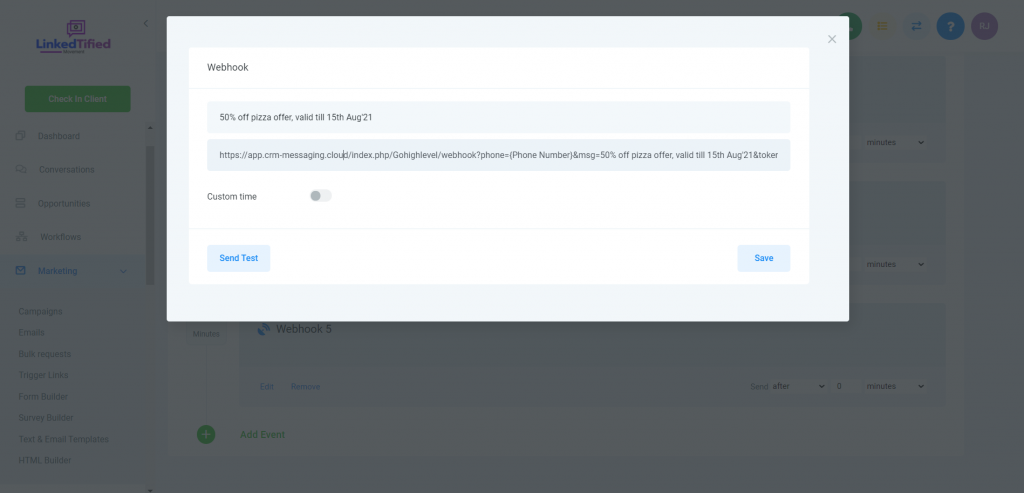
If You Face Any Difficulty In Either Setting Up Or Using This Extension, Please Drop An Email To [email protected] Or Call +1 (302) 486-0000
Want to see it in action?
No credit cards for trial | No contracts | Pay on the Go | Cancel Anytime




