Introduction
CRM Messaging for Pabbly App empowers users to dispatch SMS and WhatsApp communications to their customers or leads directly from their CRM via Pabbly, even without workflow access in their CRM. This application is pivotal for enterprises aiming to maintain robust relations with their clientele and engage them efficiently. This document elucidates the app’s features and its operational methodology.
Connecting the App
To leverage CRM Messaging for Pabbly App, users must integrate it with their CRM Messaging account.
CRM Messaging Integrations FREE – Connect with 1000+ Apps | Pabbly Connect
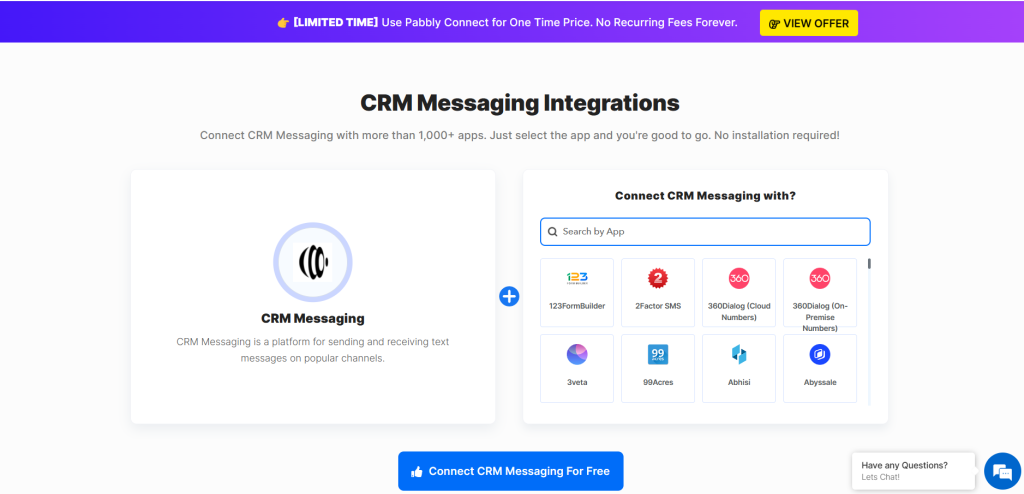
This integration requires a token obtained from their CRM Messaging account. These credentials facilitate the connection between the Pabbly app and the CRM Messaging account.
To obtain the token, log in to CRM messaging > Developer Console > API Key. Copy and paste it over connection
Trigger
Choose trigger event as CRM Messaging and copy the webhook URL and paste in CRM Messaging for listening to incoming messages.
Follow the below steps:
- Login to CRM Messaging Portal.
- Go to “Developer Console” under the “Account” tabs.
- Click on the “Update” button under “Developer Console“.
- Copy and paste the above webhook URL in the “Incoming Handling URL” field and save it.
- Click on the below “Capture Webhook Response” button and submit a test message so that the webhook response can be captured here.
Send SMS Action
This feature enables users to send SMS/MMS messages from their CRM Messaging account to customers or leads. Essential steps include:
- Selecting the Send SMS action in Pabbly.
- Linking the app with the CRM Messaging account using the token
- Inputting the recipient’s phone number.
- Choose from number sender ID
- Composing the desired message.
- Optionally attaching media files via a media link.
- Testing the action for accuracy.
Send WhatsApp Action
The Send WhatsApp feature allows the transmission of pre-approved WhatsApp template messages. These can include interactive components such as buttons, quick replies, and media files (PDFs, images, videos). The procedure involves:
- Choosing the Send WhatsApp action in Pabbly.
- Connecting the app with the CRM Messaging account using the token
- Entering the recipient’s phone number.
- Provide from number sender ID
- Specifying the unique name of the desired template.
- Writing the message.
- Optionally adding media files through a media link.
- Testing the action to confirm functionality.
Conclusion
CRM Messaging for Pabbly App is an invaluable tool for businesses focused on proactive customer engagement and communication. Offering the versatility of SMS/MMS and WhatsApp messaging, it enables businesses to connect with their clientele conveniently and compellingly. This documentation offers a comprehensive guide to harnessing the app’s capabilities effectively.




