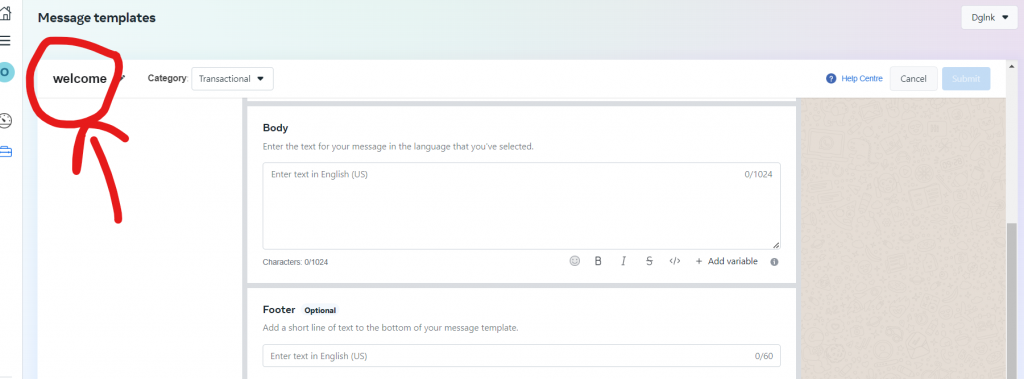To add a new template, you will have to add tempaltes on whatsap template maanger and then add it to crm messaging portal on approval.
Follow these steps.
- Go to WhatsApp Template Manager https://business.facebook.com/wa/manage/message-templates
- Make sure your whatsapp account is selected on top right corner before you add any template
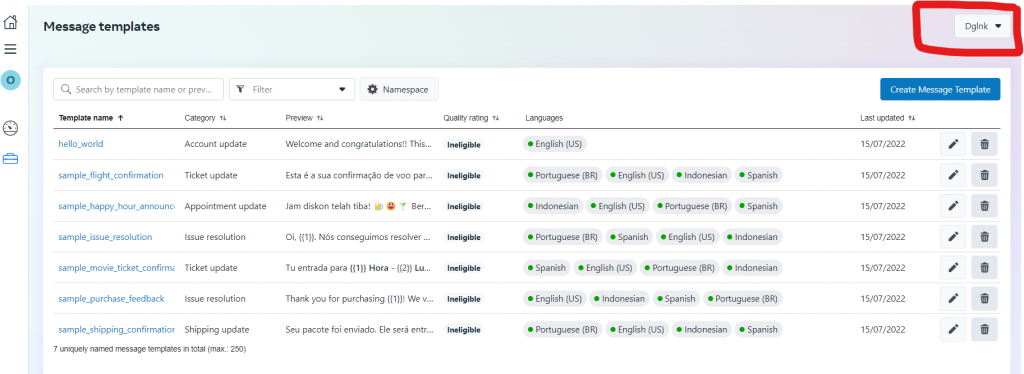
- Create new message template by adding type, name and choose languages as English(US) only
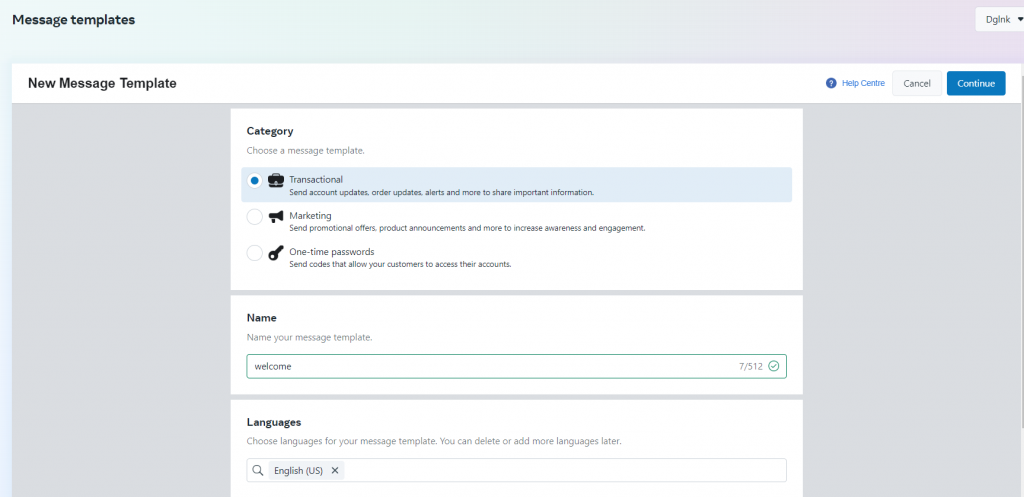
- Add your template header, body of 1024 characters, footer and buttons
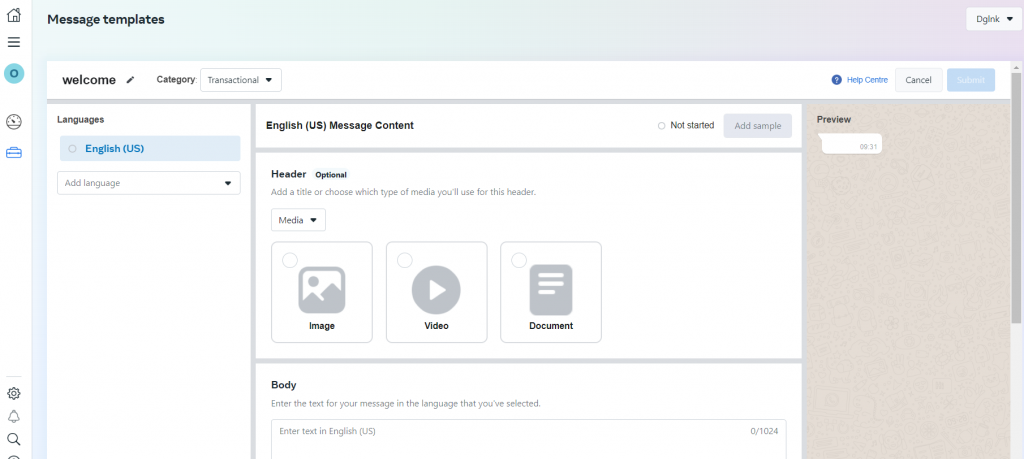
- You can inclue personlization by adding variables in template body.
- For simple text templates, choose none in header
- For media templates, choose header as media and choose image/video/document
- You have option to add footer to your message and also buttons for Call to Action and Quick Replies
- You can format template body with emojis, personalisations and more.
- Once template is approved, go ahead and add it in CRM Messaging portal
- Go to Text Messaging for Marketers and Sales Reps – CRM Messaging (crm-messaging.cloud)
- Add Template name, type as WhatsApp, Unique name and body as mentioned in facebook whatsapp manager
- You can inclue personlization by adding variables in template body.
- For simple text templates, choose none in header
- For media templates, choose header as media and choose image/video/document
- You have option to add footer to your message and also buttons for Call to Action and Quick Replies
- You can format template body with emojis, personalisations and more.
- Once template is approved, go ahead and add it in CRM Messaging portal
- Go to Text Messaging for Marketers and Sales Reps – CRM Messaging (crm-messaging.cloud)
- Add Template name, type as WhatsApp, Unique name and body as mentioned in facebook whatsapp manager
- You can inclue personlization by adding variables in template body.
- For simple text templates, choose none in header
- For media templates, choose header as media and choose image/video/document
- You have option to add footer to your message and also buttons for Call to Action and Quick Replies
- You can format template body with emojis, personalisations and more.
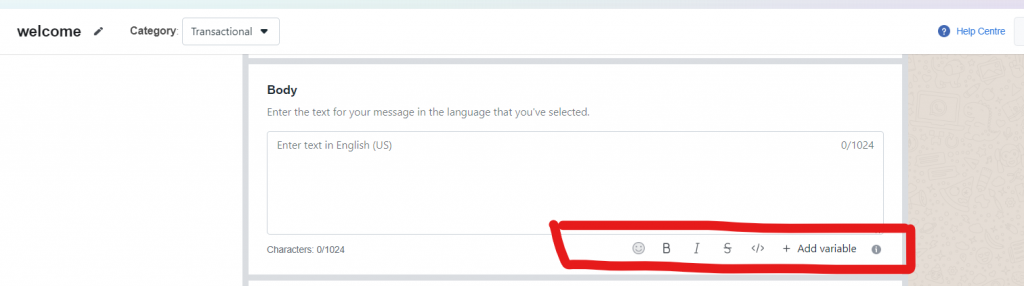
- Once template is approved, go ahead and add it in CRM Messaging portal
- Go to Text Messaging for Marketers and Sales Reps – CRM Messaging (crm-messaging.cloud)
- Add Template name, type as WhatsApp, Unique name and body as mentioned in facebook whatsapp manager
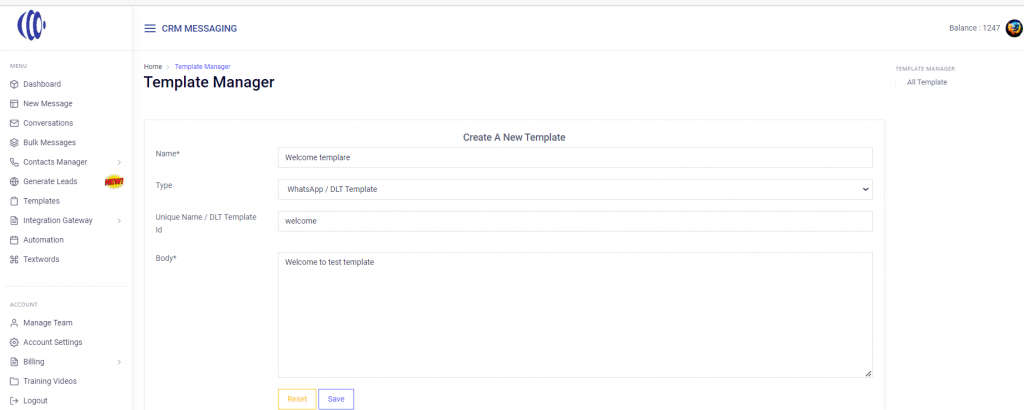
Unique name can be found in whatsapp manager here