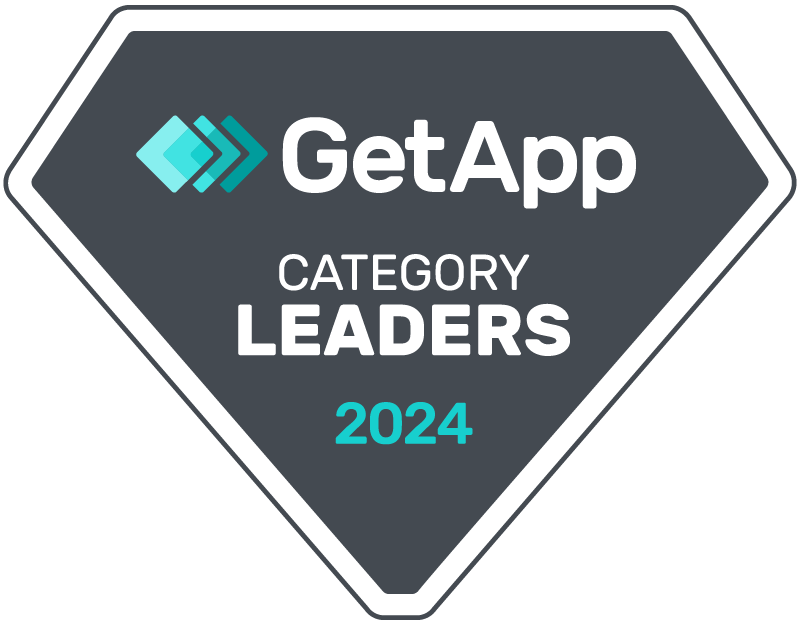- Introduction
This document provides step-by-step instructions on how to bring your own number (BYON) and add a Twilio phone number to CRM Messaging. By following these instructions, you will be able to send and receive messages using your Twilio provider within the CRM Messaging platform. - Prerequisites
Before proceeding with the integration, ensure that you have the following:
- Access to the CRM Messaging platform (crm-messaging.cloud)
- Twilio API credentials (From number, Account SID, and Auth Token)
- Upgraded Twilio account with sufficient funds
- Integration Steps
3.1. Accessing CRM Messaging Account Settings
To begin the integration process, follow these steps:
- Open your web browser and navigate to the CRM Messaging platform (crm-messaging.cloud).
- Log in to your CRM Messaging account using your credentials.
- Once logged in, locate and click on “Account Settings” in the navigation menu.
- Go to API configuration and choose Twilio
3.2. Configuring the Twilio API
To configure the Twilio API within CRM Messaging, proceed as follows:
- Within the CRM Messaging Account Settings page, locate and click on the “API configuration” option.
- In the API configuration section, choose “Twilio” as the preferred API for integration.
- Provide the following Twilio details: From the number, Account SID, and Auth Token.
- Select the respective checkbox for the desired channel.
- After entering the necessary information, click on the “Save” button to save your configuration.
3.3. Capturing Incoming Messages in CRM Messaging
To capture incoming messages in CRM Messaging using Twilio, follow these steps:
- Navigate to the Twilio phone numbers configuration on Twilio Console
- Locate the “Messaging Configuration” section within the Twilio phone numbers settings.
- Update the “Webhook URL” field with the URL that will receive incoming messages
Webhook URL :
https://app.crm-messaging.cloud/index.php/Message/getMessageTwillio
- Ensure that the configured Webhook URL is prepared to handle incoming messages.
- Save the changes by clicking on the appropriate button or option.
- Conclusion
Congratulations! You have successfully integrated BYON with Twilio for CRM Messaging. You can now send and receive messages using your Twilio provider within the CRM Messaging platform. Remember to ensure that your Twilio account is upgraded and has sufficient funds to facilitate message transactions.
Note: It is essential to follow the instructions accurately to ensure a smooth integration process. In case of any issues or errors, please refer to the documentation or contact the respective support channels for assistance.