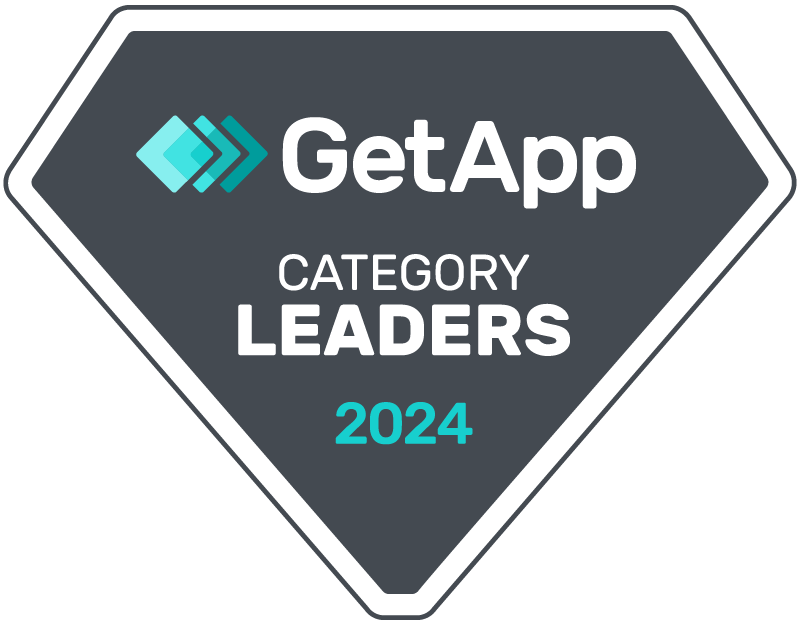Welcome! In this guide, we will show you how to send SMS and WhatsApp reminders for your abandoned carts on Shopify using CRM Messaging.
Step 1: Create a Zapier Workflow
- Open Zapier:
- Go to Zapier and log in or sign up if you don’t have an account.
- Create a New Zap:
- Click on “Make a Zap”.
- Set Trigger:
- Search for “Shopify” and select it.
- Choose “New Abandoned Cart” as the trigger event.
- Click “Continue”.
- Connect Shopify Account:
- Click “Sign in to Shopify”.
- Enter your Shopify store URL and follow the instructions to connect your account.
- Once connected, select your Shopify account and click “Continue”.
- Set Trigger Conditions:
- Define the time frame for abandoned carts (e.g., after 1 hour, 24 hours).
- Click “Continue” to test the trigger.
- Retrieve Data:
- Zapier will pull data from your Shopify store, including customer phone numbers and product details.
Step 2: Configure SMS Reminders
- Add Action for SMS:
- Click on the “+” button to add a new action.
- Search for “CRM Messaging” and select it.
- Choose “Send SMS” as the action event.
- Click “Continue”.
- Connect CRM Messaging Account:
- Click “Sign in to CRM Messaging”.
- Enter your CRM Messaging API token and follow the instructions to connect.
- Once connected, select your CRM Messaging account and click “Continue”.
- Customize SMS Content:
- In the action setup, map the customer’s phone number to the “To” field.
- Customize the message content using dynamic fields from the abandoned cart data.
- Example message: “Hello [Customer Name], you left items in your cart. Complete your purchase here: [Cart URL]”.
- Test SMS Action:
- Click “Test & Continue” to ensure the SMS setup is working correctly.
Step 3: Configure WhatsApp Reminders
- Add Action for WhatsApp:
- Click on the “+” button to add a new action.
- Search for “CRM Messaging” and select it.
- Choose “Send WhatsApp Message” as the action event.
- Click “Continue”.
- Connect CRM Messaging Account:
- If not already connected, sign in to CRM Messaging and connect your account.
- Customize WhatsApp Content:
- Map the customer’s phone number to the “To” field.
- Select the approved WhatsApp template.
- Customize the message content with dynamic fields.
- Example message: “Hello [Customer Name], you left items in your cart. Complete your purchase here: [Cart URL]”.
- Add message template name
- Test WhatsApp Action:
- Click “Test & Continue” to ensure the WhatsApp setup is working correctly.
Step 4: Activate the Zap
- Review and Turn On Zap:
- Review the entire setup.
- Click “Turn on Zap” to activate the workflow.
Conclusion
By following these steps, you can automate sending SMS and WhatsApp reminders for abandoned carts on your Shopify store using CRM Messaging. This helps to recover potentially lost sales and improve customer engagement.
Feel free to reach out if you need further assistance or customization!