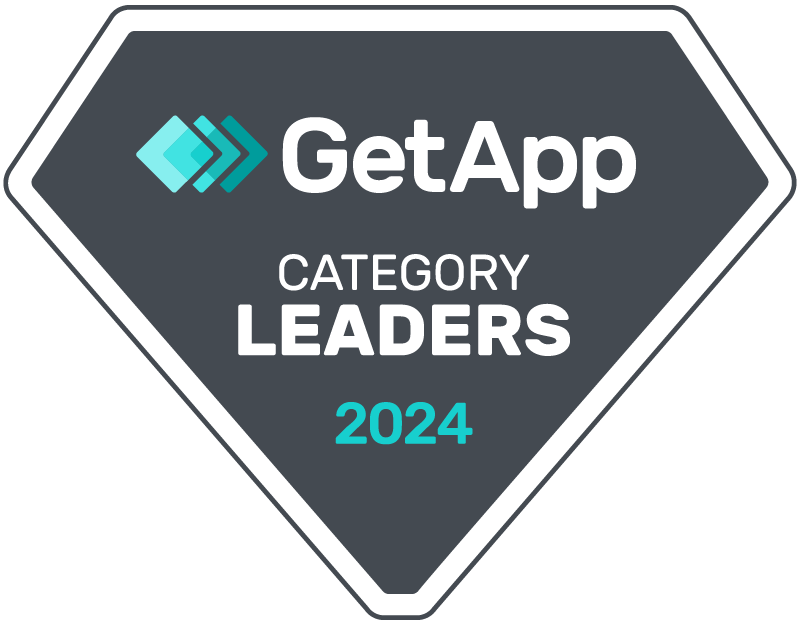CRM Messaging for Make (formerly Integromat) Integration Documentation
Introduction:
CRM Messaging for Make (formerly Integromat) Integration empowers users to seamlessly send SMS and WhatsApp messages to their customers or leads directly from their CRM, using the power of Make (formerly Integromat). This integration is ideal for businesses looking to maintain effective communication and engagement with their clients. This documentation will walk you through the integration’s features and how to effectively utilize it.
Install CRM Messaging Make App
Connecting the Integration
To use the CRM Messaging for Make Integration, users must connect it to their CRM Messaging account. To achieve this, you need to acquire a token from your CRM Messaging account and then utilize these credentials to establish the connection between Make (formerly Integromat) and your CRM Messaging account.
Token
1. Obtain the token from the developer console within your CRM Messaging portal.
2. Go to CRM Messaging Developer Console
3. Copy the `gohighlevel token` provided and paste it within the Make (formerly Integromat) interface.
New Incoming Message Trigger
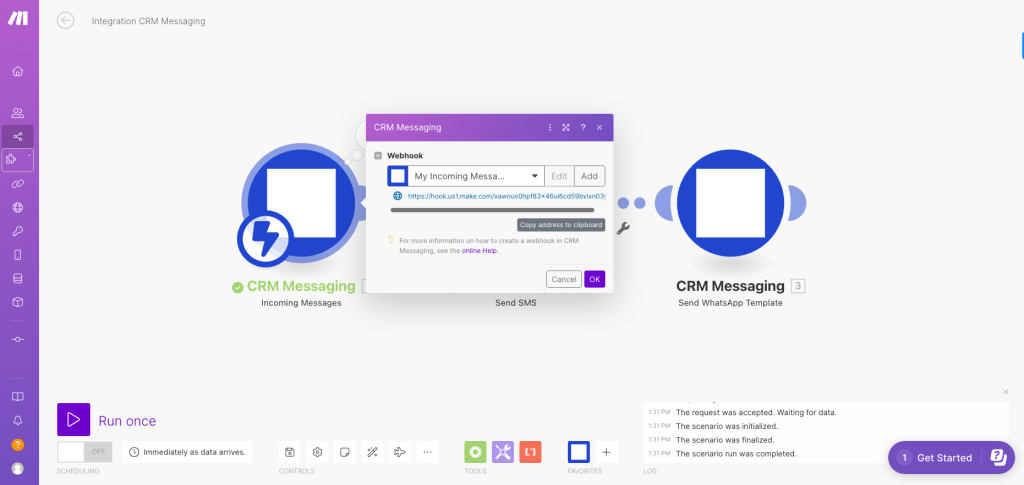
Stay informed by setting up triggers for incoming messages and take actions based on them using the trigger feature.
Follow the below steps:
Choose the incoming message trigger and copy the link
Login to CRM Messaging Portal.
Go to “Developer Console” under the “Account” tabs.
Click on the “Update” button under “Developer Console”.
Copy and paste the above webhook URL in the “Incoming Handling URL” field and save it.
Now run scenario to listen for incoming messages
Send SMS Action
The Send SMS action enables users to dispatch SMS/MMS messages to their customers or leads via their CRM Messaging account. Users need to provide the recipient’s phone number and the message they wish to send. Additionally, users can include media files such as images and videos within the message if needed.
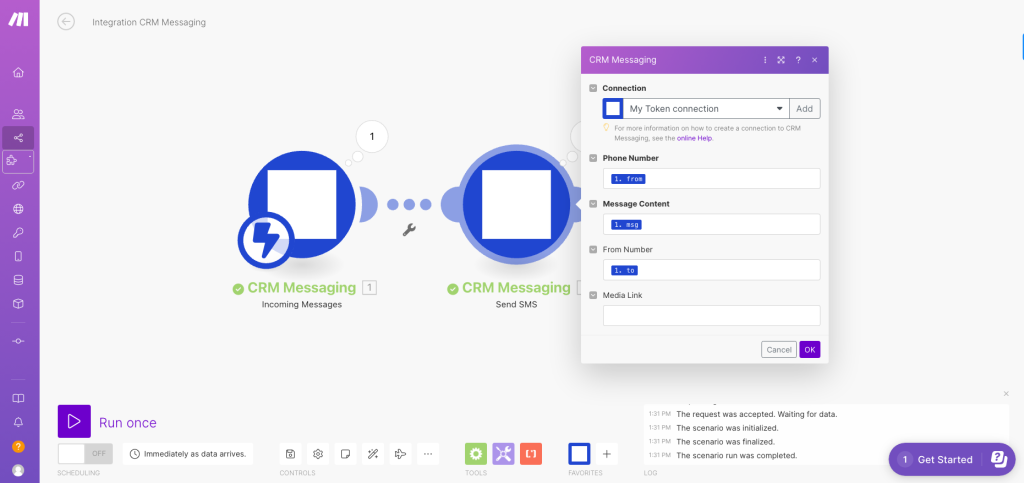
To utilize this action:
1. Select the Send SMS action from the list of available actions within Make (formerly Integromat).
2. Connect the integration to your CRM Messaging account by utilizing the token.
3. Input the recipient’s phone number in the specified field.
4. Enter the message content you want to send.
5. If you wish to include media files, you can add media links within the designated field.
6. Test the action to ensure its proper functionality.
Send WhatsApp Action
The Send WhatsApp action empowers users to send pre-approved WhatsApp templates with interactive message types, including buttons, quick replies, and media files such as PDFs, images, and videos. Users must provide the recipient’s phone number, the unique name of the pre-approved template they wish to use, and the message content.
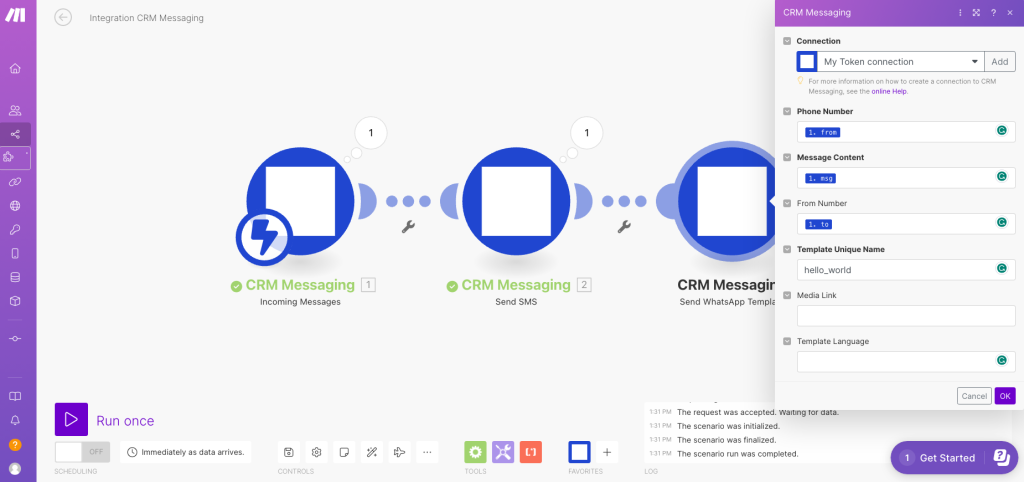
To use this action:
1. Opt for the Send WhatsApp action from the available actions in Make (formerly Integromat).
2. Establish a connection between the integration and your CRM Messaging account using the token and sender ID.
3. Enter the recipient’s phone number into the specified field.
4. Provide the unique name of the pre-approved template you want to use.
5. Input the message content you intend to send.
6. If you plan to include media files, you can add media links within the designated field.
7. Test the action to verify its correct functionality.
Conclusion
The CRM Messaging for Make (formerly Integromat) Integration is a powerful tool for businesses seeking to maintain effective communication and engagement with their customers. With the ability to send SMS/MMS and WhatsApp messages, businesses can communicate with their customers conveniently and engagingly. This documentation offers an overview of the integration’s functionality and guidance on its effective usage.