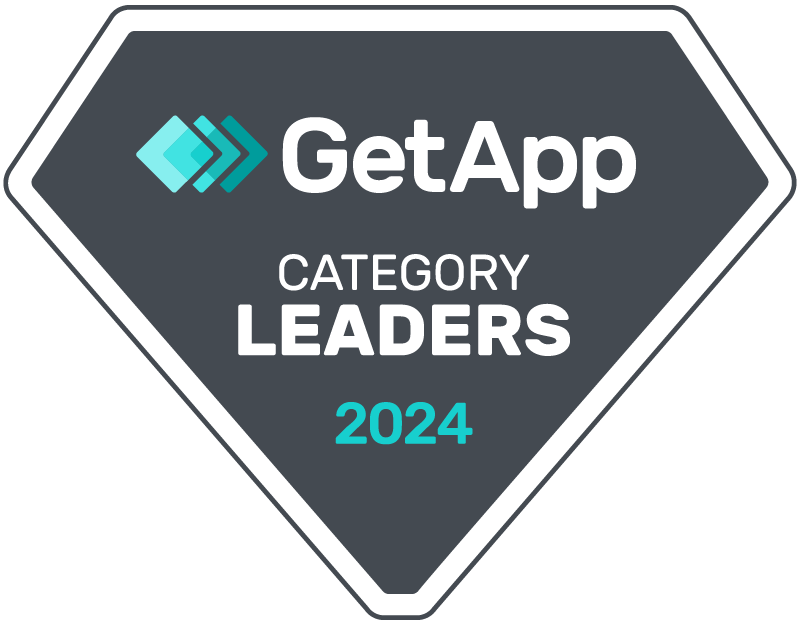- Create an app on Facebook.
- Go to All Apps – Facebook for Developers
- Create App
- Choose Business as App Type
- Give App Name, Contact Email and Choose Facebook Business Account for this app
- On next screen, go to bottom and choose WhatsApp Setup
- Go to step 5 on next screen and click on add phone number
- Add WhatsApp display name, timezone category, description for your business
- Add your phone number and verify it with one time passcode. Make sure this number is not on WhatsApp previously. If it’s on whatsapp, then follow these migration step first Migrate an Existing WhatsApp Number to a Business Account – WhatsApp Business Platform (facebook.co
m)
- Go to configuration on left side menu and add callback URL and token
Callback URL:
Token:
- After adding callback url and token, click on manage webhook fields and subscribe to messages fields and message_template_status_update fields
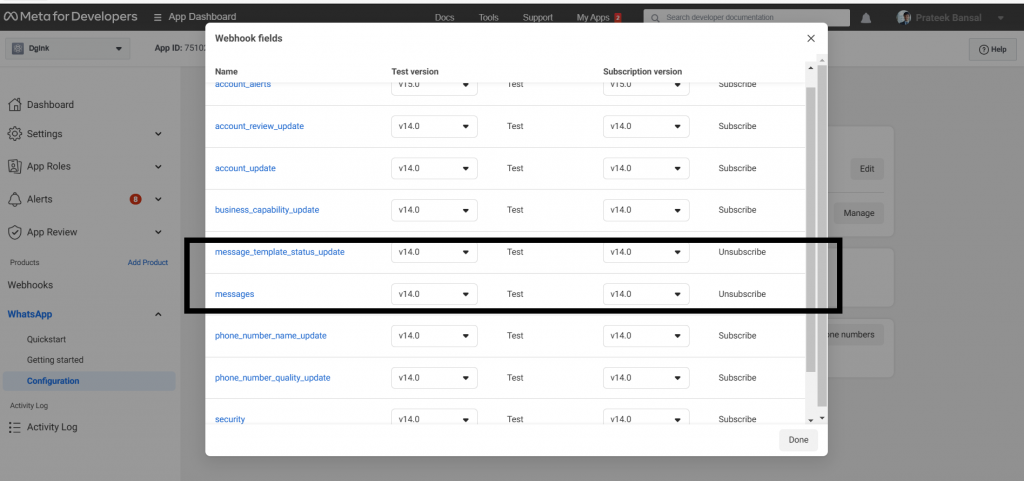
- Now to go to facebook business account settings to add a system user
- Go to Business Settings (facebook.com)
- Add a system user by giving username admin and role admin
- Now assign app to this user
- Go to Apps , select your app and give manage app access
- Now generate token by selecting your app
- Add permission for whatsapp_business_messaging & whatsapp_business_management
- Copy generated token and add it on CRM Messaging
- Copy phone number id and WhatsApp Business Account ID and add it on CRM Messaging. Phone number Id will be on your app in https://developers.facebook.com/apps/
- For adding phone number ID and token in CRM Messaging, go to Account Settings -> API Configuration -> Select WhatsApp Cloud
- Add phone number id in phone number, WhatsApp Business Account ID, copied token in JWT / Access token field and give a name for conversations tab and keep whatsapp as only support checked and save.
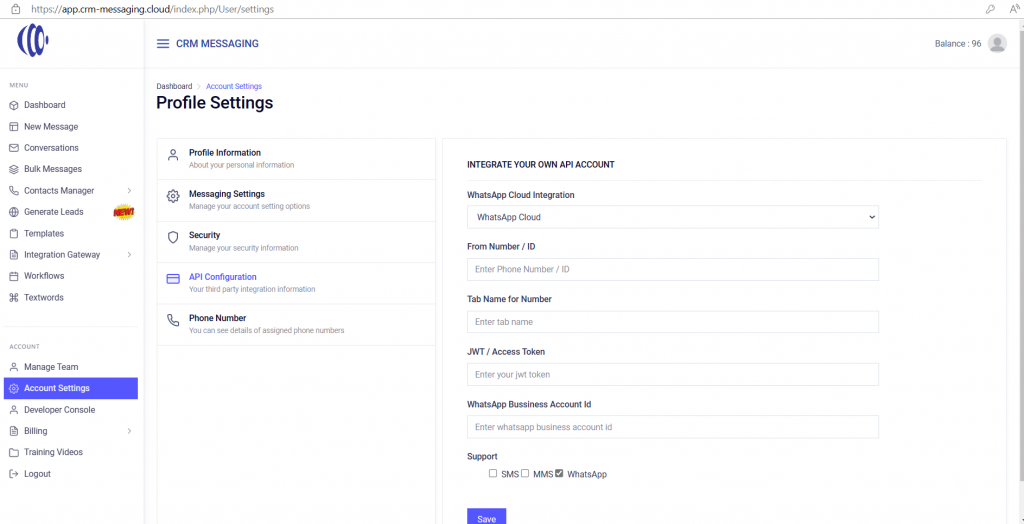
Your setup is complete. Now go to Templates and click on Sync Templates on right side. It will fetch sample templates from your WhatsApp Business Manager. You can send these templates for testing purposes.
Platform’s Cloud API. Thank you for taking the time to test with us.
Shoot this message form new message Text Messaging for Marketers and Sales Reps – CRM Messaging (crm-messaging.cloud) by selecting above saved template to any whatsapp number.
You can add your own templates over here https://business.facebook.com/wa/manage/message-templates