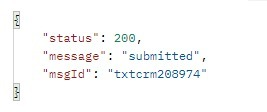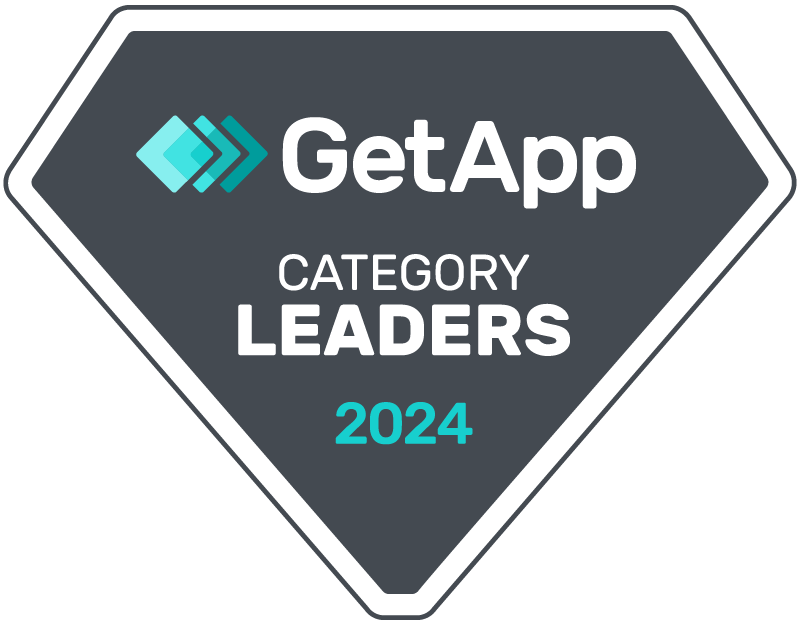To send WhatsApp templates, you need to first add template in Templates manager by following steps mentioned in guide How To Add A New Template? – CRM Messaging (crm-messaging.cloud)
Now to send templates, make a POST call to WhatsApp API
curl --location --request POST 'https://app.crm-messaging.cloud/index.php/Api/sendMsg' \
--header 'Authorization: Bearer API_TOKEN' \
--form 'to="PHONE_NUMBER"' \
--form 'msg="MESSAGE_BODY"' \
--form 'tempName="TEMP_UNIQUE_NAME"'Here API_TOKEN can be found in the developer console Text Messaging for Marketers and Sales Reps – CRM Messaging (crm-messaging.cloud)
PHONE_NUMBER is to number with the country code where you want to send WhatsApp
MESSAGE_BODY is WhatsApp template body
tempName is the unique name of the template as saved in facebook WhatsApp template manager
Before calling this API, make sure your account is on paid PRO PLAN and your WhatsApp Business number is added to your account.
Additionally, if your template has media attachments or is multilingual or your account has multiple phone numbers and channels then pass these additional optional parameters in form data in API call
mediaUrl
fromnum
channel
lang
dlink
productIdHere mediaUrl is the media attachment link
fromnum is from a phone number, it can be a WhatsApp phone number id in the case of WhatsApp
channel is either whatsapp or SMS
lang is as per language saved in the template, you can find this code in template manager Text Messaging for Marketers and Sales Reps – CRM Messaging (crm-messaging.cloud) for eg. Pass en_US for English(US)
dlink needs to be provided for message templates with dynamic buttons. You can add comma separated values if 2 buttons with dynamic links are setup inh template.
productId is content id of individual product in catalog (eg. z9xo1uzegq)
Response Code :
200 => Sent (Success)
204 => Insufficient Credit
400 => All fields are required
406 => Plan has expired!
401 => Unauthorized
405 => Method Not Allowed
499 => Token Required
Response example: