CRM Messaging for Zapier App Documentation
Introduction: CRM Messaging for the Zapier App allows users to send SMS and WhatsApp messages to their customers or leads from their CRM using Zapier if they don’t have workflow access in their CRM. This app is useful for businesses that want to stay in touch with their customers and engage with them effectively. This documentation provides an overview of the app’s functionality and how to use it.
Here’s your app link.
CRM Messaging Integrations | Connect Your Apps with Zapier
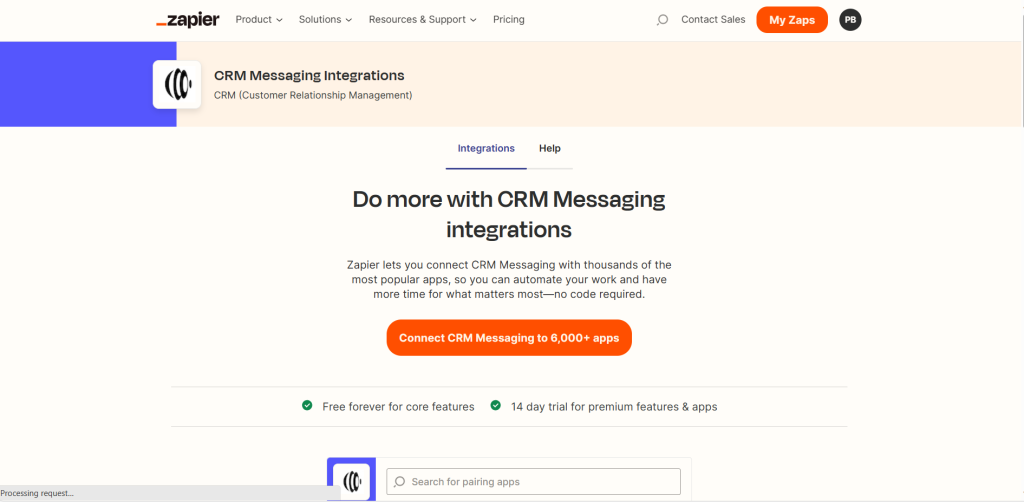
Connecting the App: To use the CRM Messaging for the Zapier App, the user needs to connect it with their CRM Messaging account. To do this, the user needs to obtain a token and sender ID from their CRM Messaging account. The user can then use these credentials to connect the Zapier app to their CRM Messaging account.
Token
Get token from developer console in CRM Messaging portal. Go to https://app.crm-messaging.cloud/index.php/App/likedtified and copy gohighlevel token and paste it
Sender ID
Add from number to send messages from. Go to https://app.crm-messaging.cloud/index.php/User/settings and go to Phone number and copy Number and paste it.
New Incoming Message Trigger: Listen to incoming messages and act upon them.
Send SMS Action: The Send SMS action allows users to send SMS/MMS messages to customers or leads from their CRM Messaging account. The user needs to provide the recipient’s phone number and the message they want to send. The user can also include media files like images and videos in the message if they want.
To use this action, the user needs to follow these steps:
- Choose the Send SMS action from the list of available actions in Zapier.
- Connect the app to the user’s CRM Messaging account using the token and sender ID.
- Enter the recipient’s phone number in the designated field.
- Enter the message they want to send.
- They can add media links in the designated field if they want to include media files.
- Test the action to ensure it is working correctly.
Send WhatsApp Action: The Send WhatsApp action allows users to send pre-approved WhatsApp templates with interactive message types, including buttons, quick replies, and media files like PDFs, images, and videos. The user must provide the recipient’s phone number, the unique name of the template they want to use, and the message they want to send.
To use this action, the user needs to follow these steps:
- Choose the Send WhatsApp action from the list of available actions in Zapier.
- Connect the app to the user’s CRM Messaging account using the token and sender ID.
- Enter the recipient’s phone number in the designated field.
- Enter the unique name of the pre-approved template they want to use.
- Enter the message they want to send.
- If they want to include media files, they can add media link in the designated field.
- Test the action to ensure it is working correctly.
Conclusion: The CRM Messaging for the Zapier App is a useful tool for businesses that want to stay in touch with their customers and engage with them effectively. With the ability to send SMS/MMS and WhatsApp messages, businesses can communicate with their customers in a way that is convenient and engaging. This documentation provides an overview of the app’s functionality and how to use it effectively.








