Configuring the Chat Widget on Lightning Record Page
- Open the object’s record page that you want to configure, for example, the Lead record page.
- Click on
Setup(gear icon on the top right corner). - Choose
Edit Pageto open the Lightning App Builder. - Add a new tab to the record page layout.
- Drag the
ChatComponentinto this new tab.
The ChatComponent will display conversations related to that particular record directly on the Lightning record detail page.
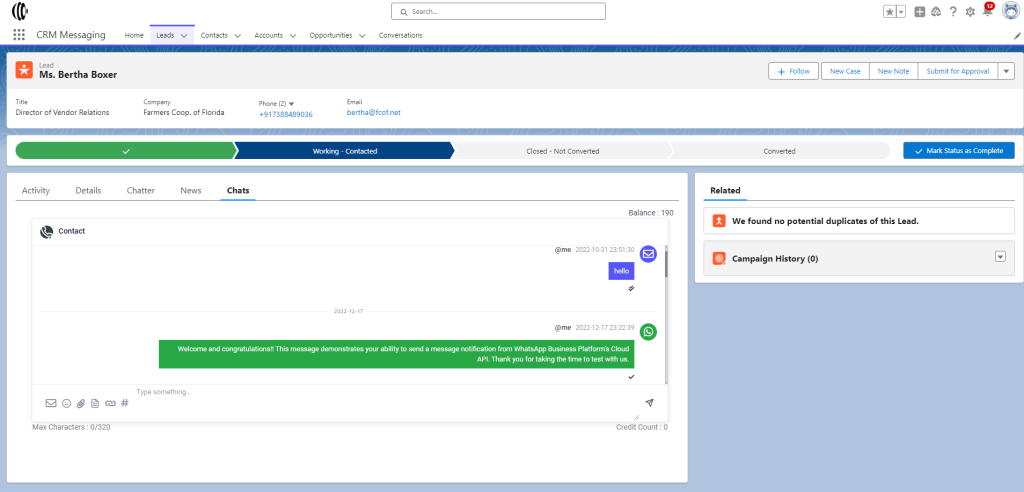
Accessing All Conversations
- All conversations can be accessed via the
CRM Messaging Appin Salesforce. - Navigate to the
Conversationstab to view all conversations. - Users can also initiate and manage conversations from this tab.
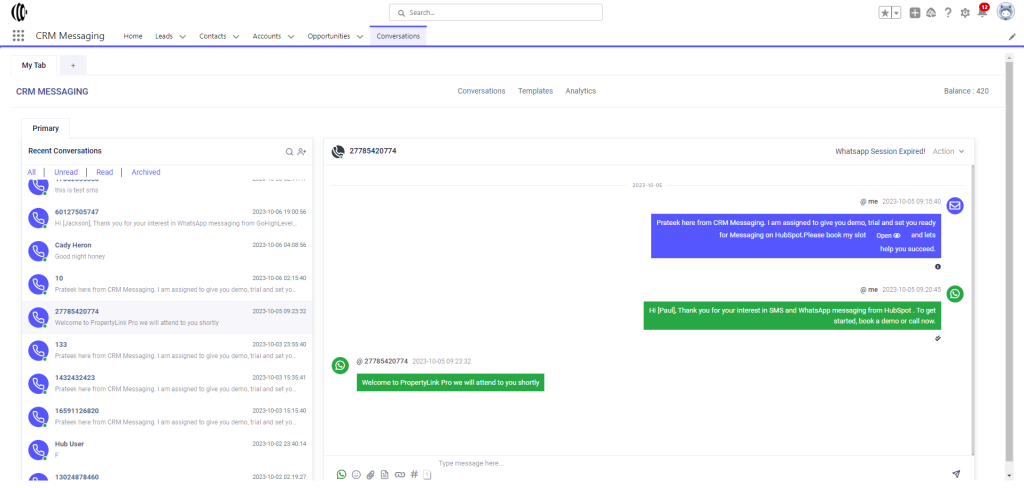
Using Templates
- Predefined message templates can be accessed and managed from the
Templatessection.
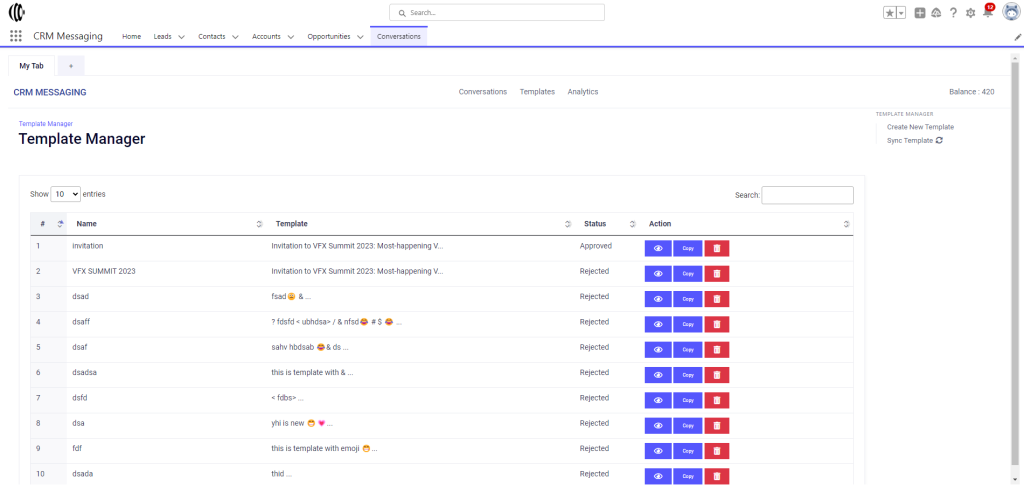
Messaging Analytics
- Comprehensive messaging analytics can be viewed in the
Hometab.
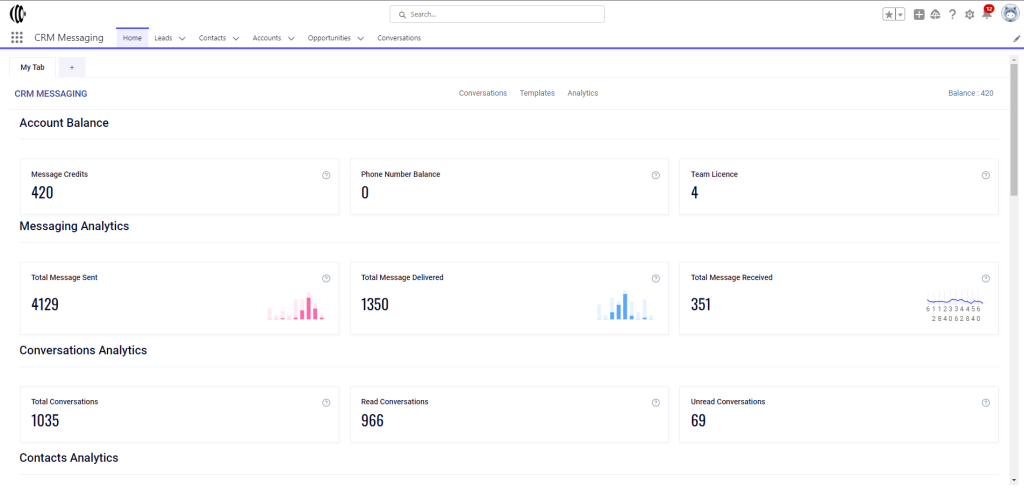
By following these configurations and navigations, you can fully utilize the CRM Messaging capabilities within Salesforce.




