Setup Instructions
- Install the App
- First, install the app from the Zoho Bigin marketplace or use this link.
- Sign Up for CRM Messaging
- Go to the CRM Messaging signup page and create an account.
- Connect Zoho Bigin
- After signing up, navigate to
Integrations->Zoho Bigin Connectionin the CRM Messaging app. - Click on
Connect your Zoho Bigin orgto establish the connection.
- Sync Contacts and Contact Lists
- After connecting, click on
Sync ContactandSync Contact Listto synchronize your data.
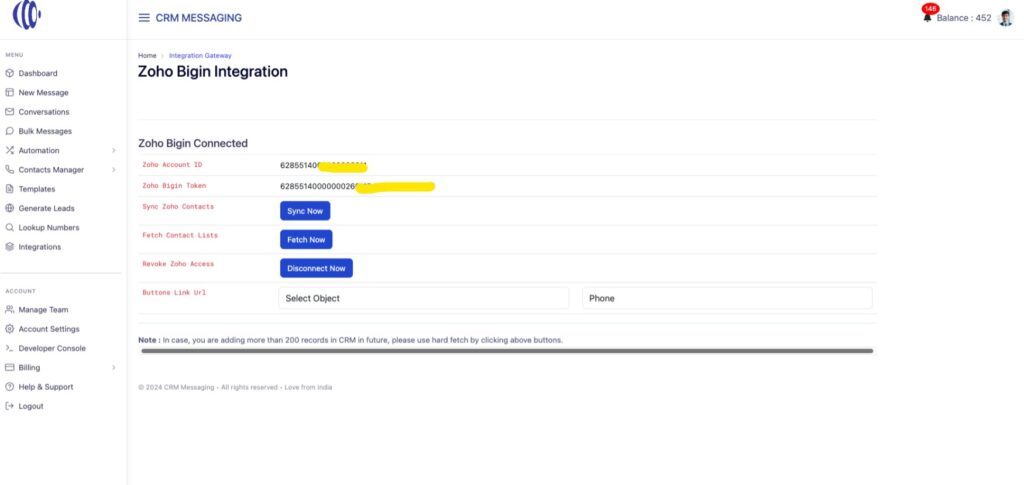
- Configure Zoho Token
- Copy the Zoho Bigin token from CRM Messaging.
- In your Zoho Bigin org, go to
Extension settings->Extension->Configure->Topping settings. - Update the Zoho token with the copied token from CRM Messaging.
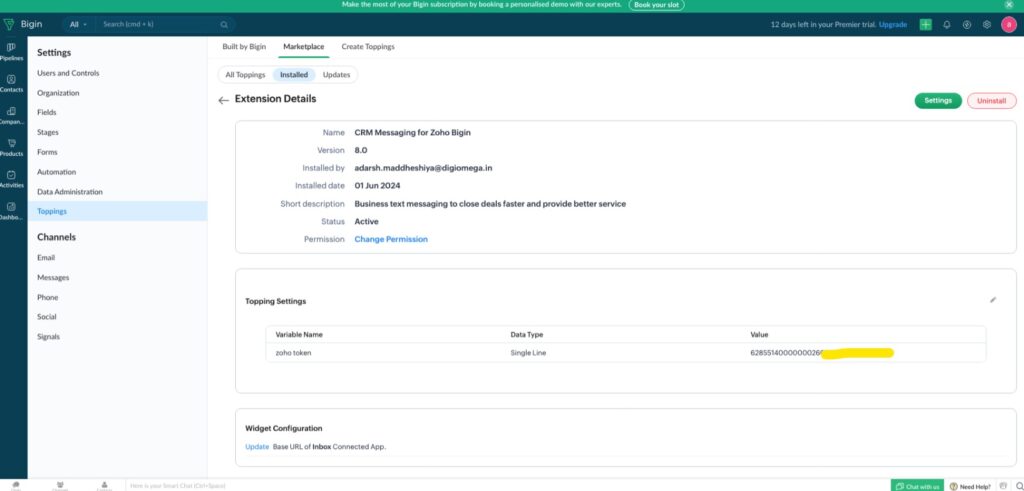
Using CRM Messaging for Bigin
Sending SMS/WhatsApp to a Contact
- Go to any contact in Zoho Bigin.
- You will see a
Chatsbutton on the record view and detail view. - Click on the
Chatsbutton to open the chat window. - Send your message via SMS or WhatsApp.
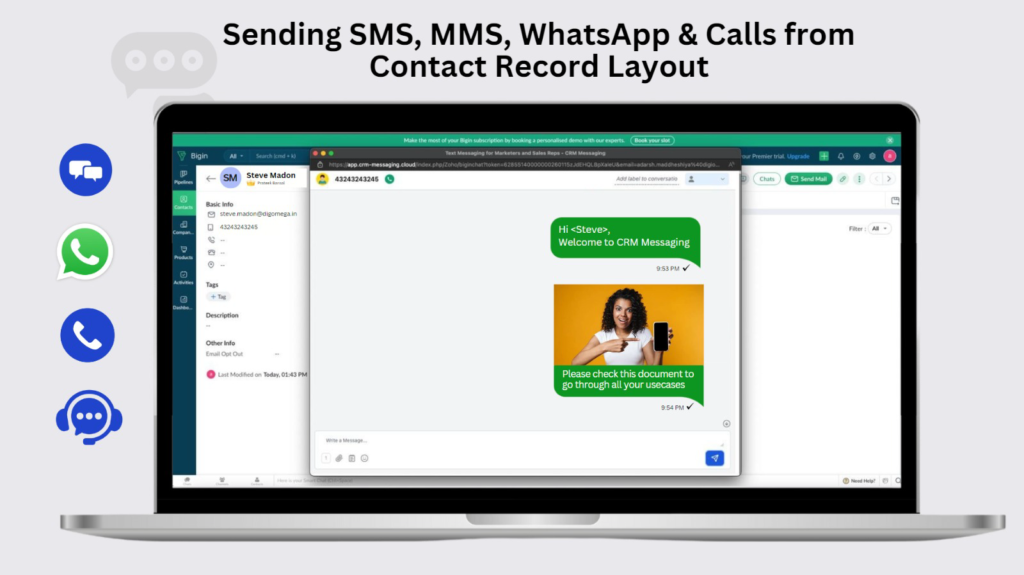
Making Calls
- On the contact’s record view, click on the
Chatsbutton. - You will see an option for making calls.
- Click on the call option to initiate a call with the contact.
Sending Bulk Messages
- Select the list of records on the contacts page in Zoho Bigin.
- You can initiate bulk messages (SMS or WhatsApp) to the selected list of contacts.
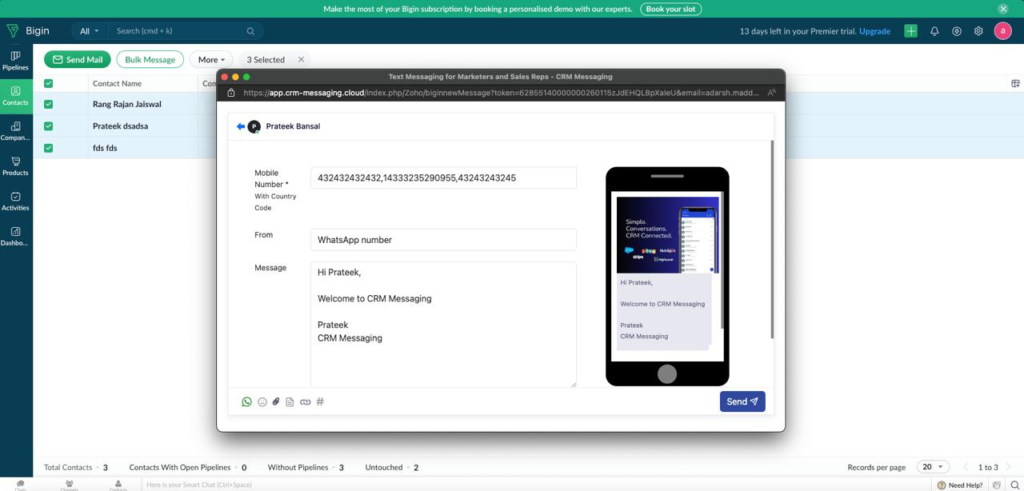
Setup is now complete. Enjoy seamless communication with your contacts using CRM Messaging for Zoho Bigin!




