To send a template, create your automtion in webhook.
Choose your trigger and then for sending whatsapp message template, choose Webhook in action
Add these values in webhook
Webhook name – WhatsApp Message
Method – Get
URL – https://app.crm-messaging.cloud/index.php/Gohighlevel/webhook
Add query string parameters
phone – {{contact.phone}}
msg – paste template body with variables values in square brackets
token – {{custom_values.text_messaging_token}}
tempName – Unique name of template
mediaUrl (optional) – media link stored in crm-messaging.cloud
channel (optional) – whatsapp if more than 1 number is added to account
fromnum (optional) – phone number id, if more than 1 number added to account
lang (optional) – language code, provide if multiple languages templates are created
dlink (optional) – Dynamic URL value expected in dynamic button payload, provided if dynamic button templates are created. You can add comma-separated values if 2 buttons with dynamic links are set up in the template.
productId (optional) is content id of individual product in catalog (eg. z9xo1uzegq)
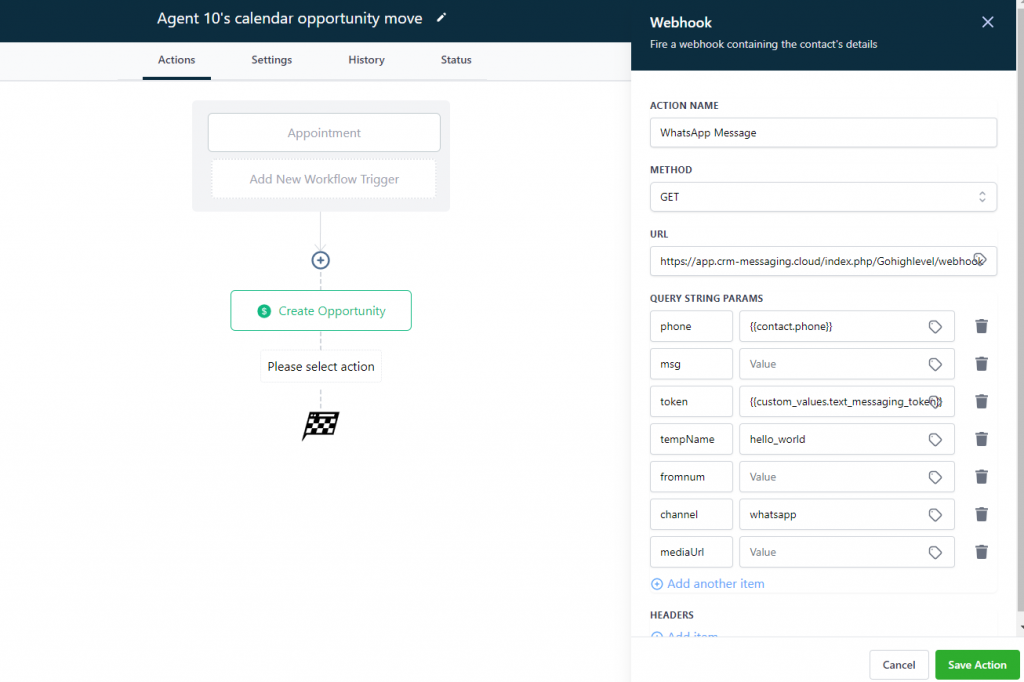
Make sure to pass mediaUrl, if your template is media templates
- Include media attachments if message template is of media type
- Replace variables with values in square brackets. If your message has {{1}} then replace it in message as [data] where data is what you want to send. It can by dynamic if you are sending from Zoho, HubSpot, GoHighLevel or Portal CRM automations




