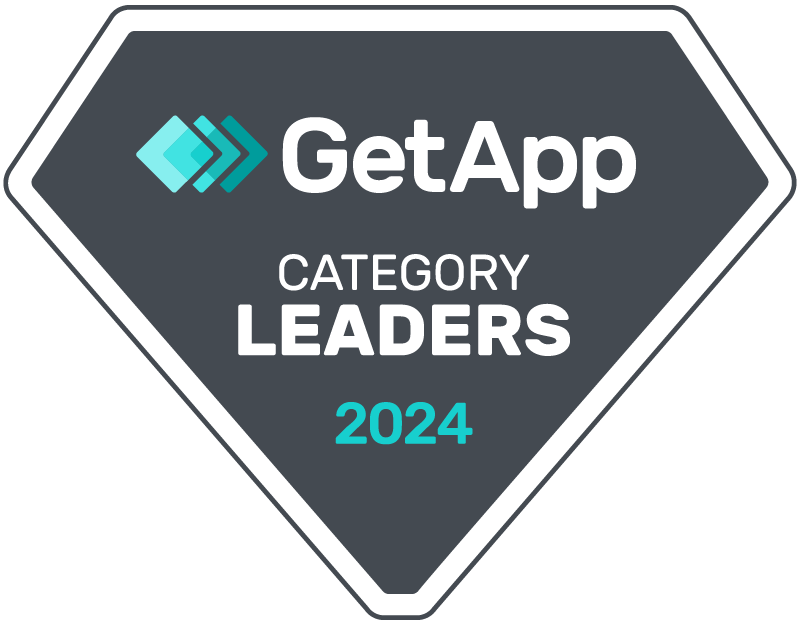It will take less than 5 min to start sending SMS and WhatsApp from your GoHighLevel CRM. Follow these integration steps,
Setup
Step 1: Visit Messaging Cloud Web App https://app.crm-messaging.cloud
Step 2: Signup with your official email
Step 3: Move to the Integration Gateway module on the left-hand side and take note of the Conversation Tab URL and Webhook URL
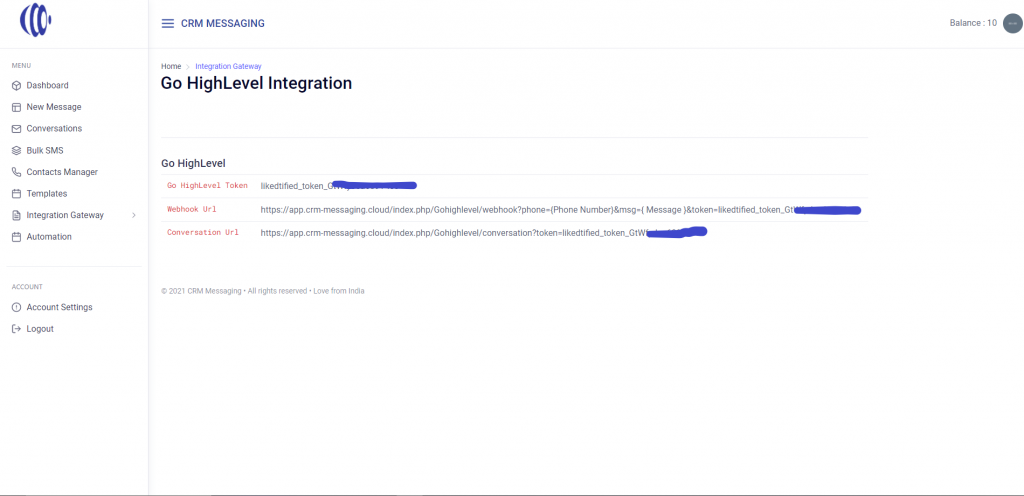
Step 4: Go back to your GoHighLevel agency account in agency view and let’s configure inbox view to see all conversations in WhatsApp Styled Inbox. Go to Settings, then custom men link, and then create a menu item viz. “Inbox” and paste your custom conversational URL from Messaging Cloud and choose to open it in iframe along with your accounts on which it should be displayed. Now you will be able to see all conversations on your GoHighLevel Account and agency sidebar.
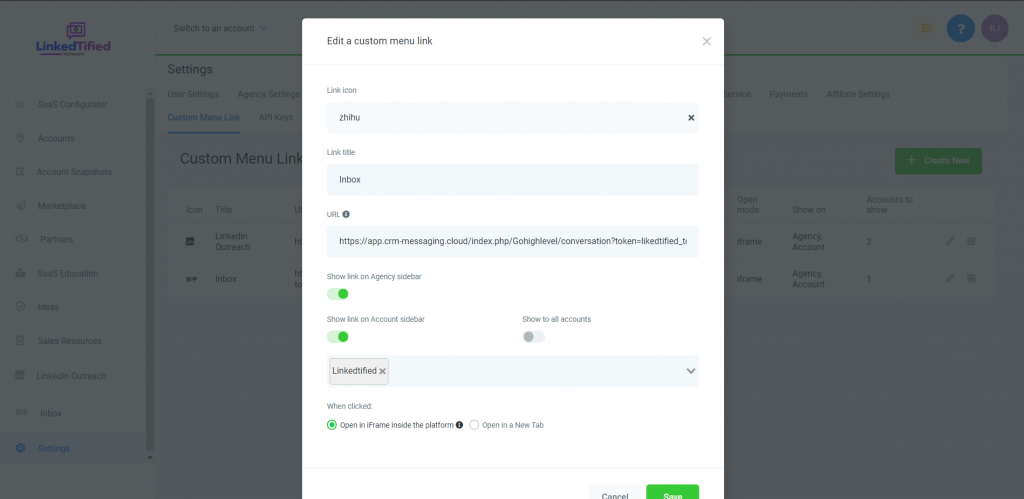
Step 5: To set up sync of your GoHighlevel agency with Messaging Cloud, you need to connect your messaging cloud account with an OAuth under the Integration Gateway tab on messaging tab. On successfully connecting, your all contacts of GoHighLevel CRM would be available on the “Inbox” tab on the sidebar and you can send 1-1 messages.
Step 6: To send automated SMS, you need to use the Webhook method on Gohighlevel Workflow and in Marketing Campaigns. Webhook URL is specific to your account. Go to the messaging cloud and copy the webhook URL and paste it into workflows or campaigns to send SMS. Webhook URL syntax:
| https://app.crm-messaging.cloud/index.php/Gohighlevel/webhook?phone={Phone Number}&msg={ Message }&token={token} |
Make sure, you are replacing the phone number with the Gohighlevel Contact Phone number merge field and msg with your custom message. For msg, you also use custom values in your GHL account and reference them while creating a webhook. For more such customizations, drop an email to [email protected]. You are done and ready to send SMS and WhatsApp from your GoHighLevel Agency or Account. You are given 10 free message credits and a phone number. Note that this setup has added the Inbox tab and given you a webhook to send automated SMS and to send bulk SMS, you will have to create groups on messaging cloud and send bulk SMS. This will be explained in the below section on how to use these features. Also, upgrade to a paid user at just the cost of credits and phone number. No contract, and No credit card. We tie-up with top messaging providers to deliver your messages and standard SMS rates and phone number rates will be charged only. No extra fee. More details – Pricing Page Enjoy all messaging on an inbox view. You are done configuring Messaging on your GHL CRM.