To start sending and receiving SMS & WhatsApp messages from Stripe, you need to first set up your account by following these steps.
- Install CRM Messaging App from Stripe Apps Marketplace CRM Messaging | Stripe Apps
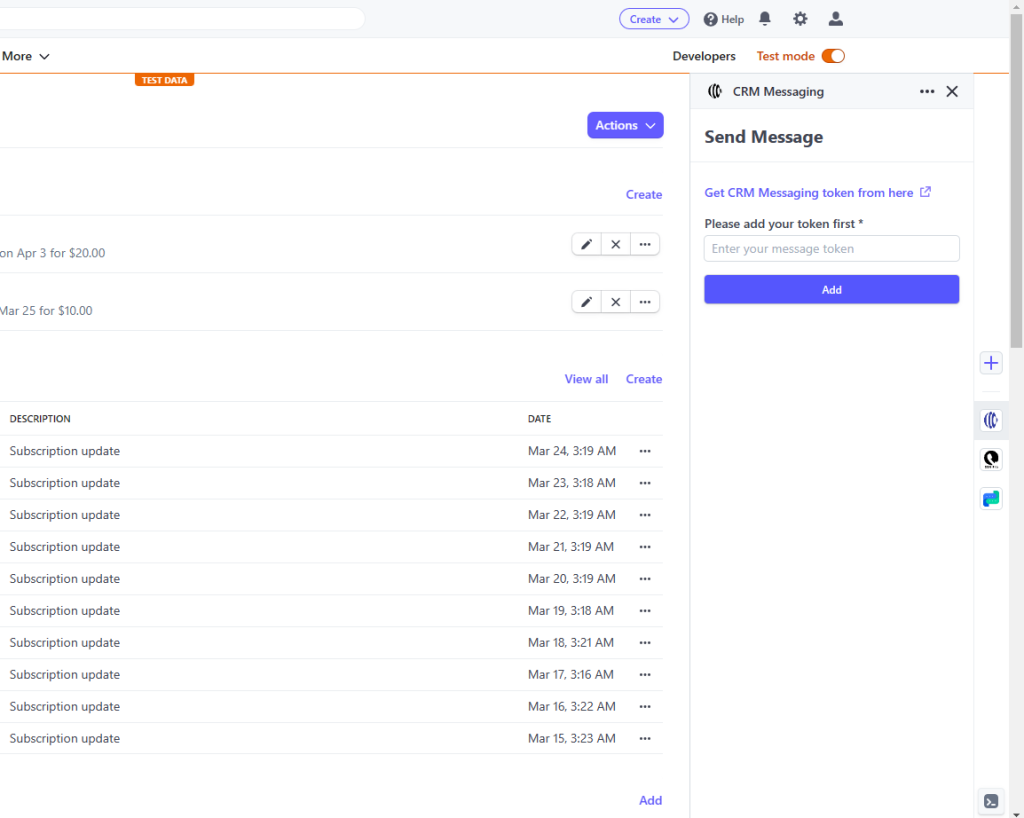
- Now get CRM Messaging Token from CRM Messaging portal
- Sign up for CRM Messaging
- Complete your profile by sharing company details on CRM Messaging portal
- Now we need to copy the API token and add it to the stripe app. To get an API token, go to the developer console and click on generate api key
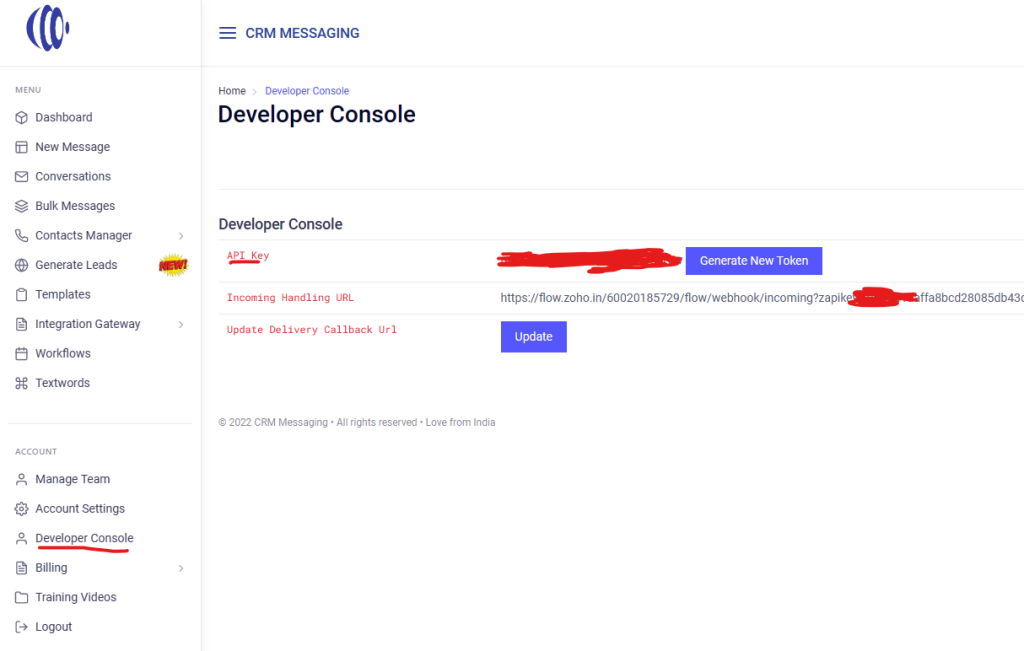
- Copy API key and paste it in Stripe app for token and add it.
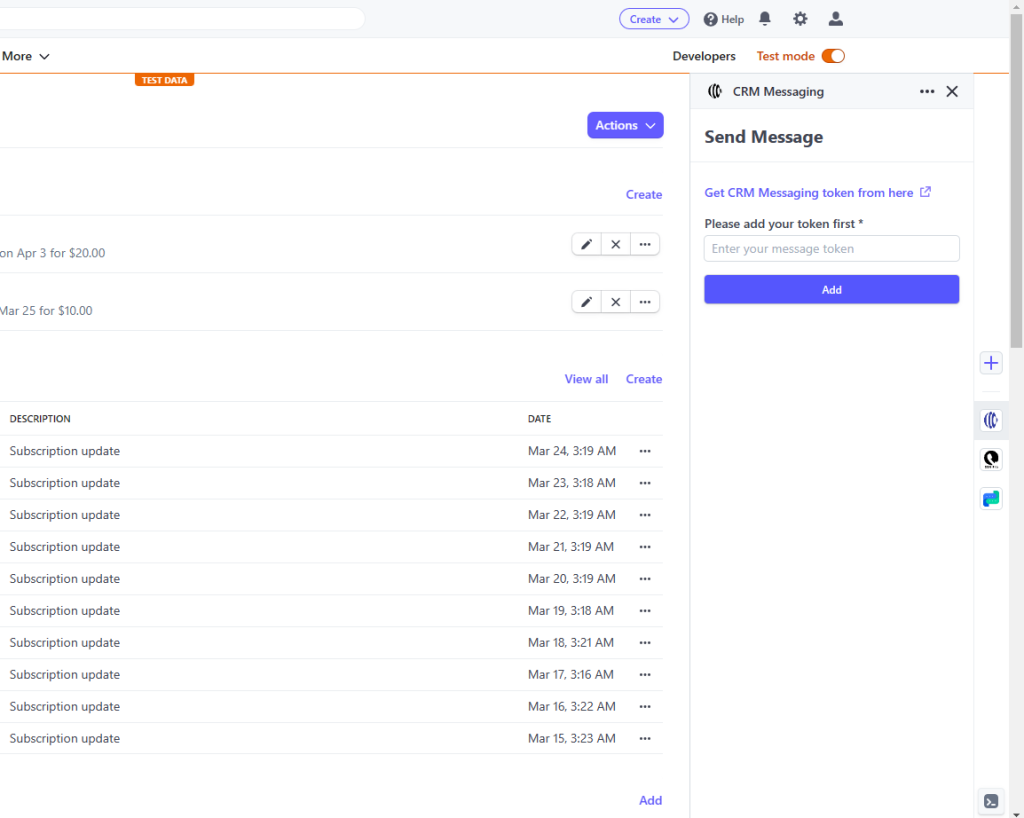
- After connecting successfully, go to any customer record in stripe with phone number added.
- Check that CRM Messaging app has already phone number copied and now type your message and send it.
Setup Automations
To set up automations like sending SMS or WhatsApp alerts on invoice payment failure or invoice creation etc.,
- Click on Setup Automations button at the bottom on App
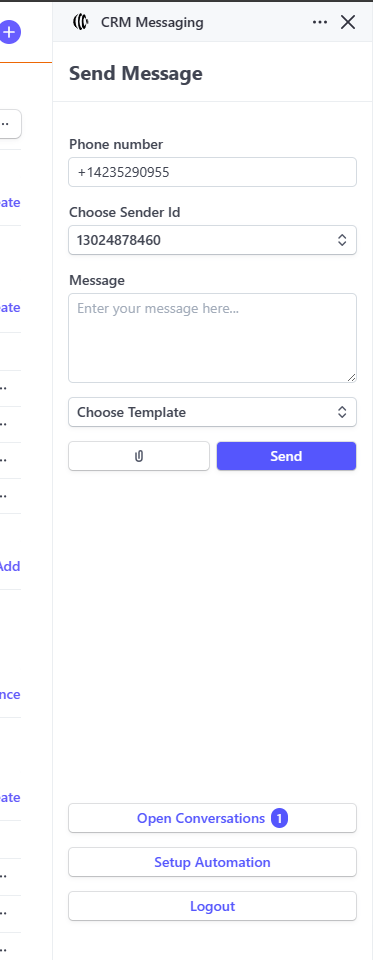
- Create Restricted API Key with read permission on customers, invoices and all connect sources resources and write permission on all webhook resources
- Add the created API key in the portal. Go to CRM Messaging portal -> Integration Gateway-> Stripe -> Add your key and connect
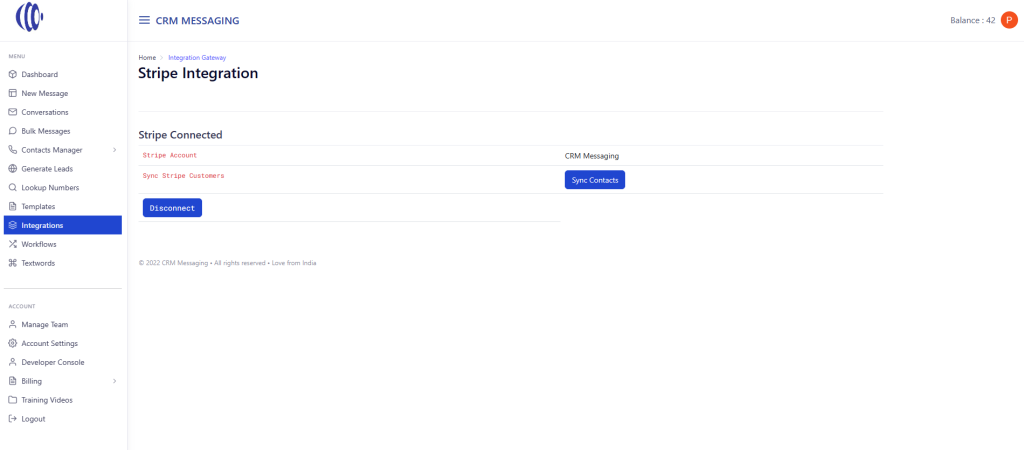
- Click on Sync Customers to fetch Stripe customers.
Now you are ready to setup automations in Stripe.
Go to CRM Messaging Stripe app in Stripe and click on Setup Automations.
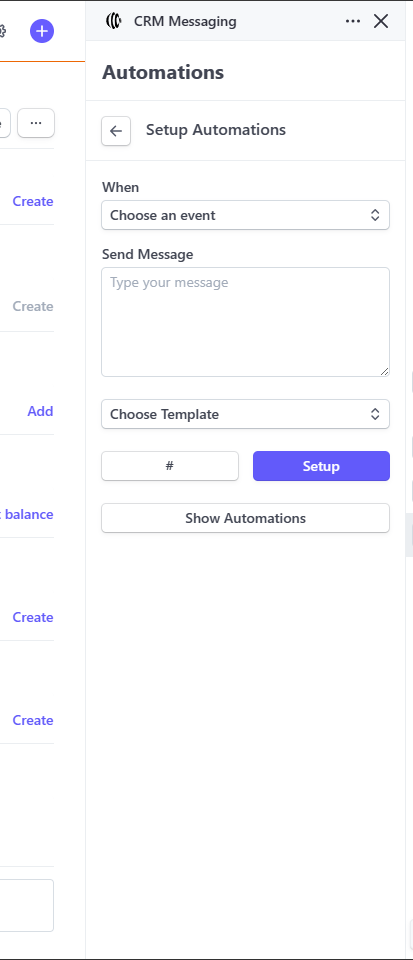
Now choose event and message and setup your automations.
For your SMS & WhatsApp number setup, please reach out to care@crm-messaging.cloud.




