CRM Messaging empowers you to automate communication with your customers directly from Zoho Books through webhooks. By leveraging this integration, you can instantly engage with customers, build lasting relationships, and streamline your sales and customer service processes using a platform with over 2 billion users worldwide – WhatsApp.
Why Integrate WhatsApp with Zoho Books?
- Message Instantly and Build Lasting Relationships: Engage proactively with your customers, build trust, and accelerate sales by keeping them informed and connected through a channel they actively use.
- Send Instant Transactional Messages: Keep your customers updated about their transactions with you using WhatsApp, ensuring timely and effective communication.
- Personalized Templates: Craft your own personalized message templates that perfectly reflect your brand voice and messaging style.
- Attach Documents: Unlike SMS, you can attach important documents like PDFs of invoices, credit notes, or payment receipts directly to your WhatsApp messages, providing comprehensive information to your customers.
- Communicate Seamlessly: Explore the possibilities of what faster, more direct communication can do for your organization. Integrate with WhatsApp and build strong, long-lasting relationships with your customers.
Key Use Cases in Zoho Books:
Leverage WhatsApp to enhance communication across various modules in Zoho Books:
1. Credit Notes
Share credit note details with your customers and keep them informed about the amount you owe them. You can also choose to attach and send a PDF copy of the credit note along with the message.
- Workflow Trigger: When a Credit Note is created or updated.
- Message Content Example:
"Hello $(CONTACT.NAME), a credit note for $(CREDITNOTE.TOTAL) has been issued to you. Details here: $(CREDITNOTE.URL)." - Attachment: PDF of the Credit Note.
2. Payment Receipts
Send thank you messages to your customers immediately after they’ve made a payment. You can also attach and send a PDF copy of the payment receipt along with the message for their records.
- Workflow Trigger: When a Payment is recorded for an Invoice.
- Message Content Example:
"Thank you, $(CONTACT.NAME), for your recent payment of $(PAYMENT.AMOUNT)! Here is your receipt: $(PAYMENT.RECEIPT_URL)." - Attachment: PDF of the Payment Receipt.
3. Customers (Promotional Messages/Statements)
To send promotional messages or customer statements to your customers, you will need to create these messages as templates and get them approved by WhatsApp.
- Workflow Trigger: Scheduled reports or manual triggers for sending statements.
- Message Content Example:
"Dear $(CONTACT.NAME), please find your latest customer statement attached. Let us know if you have any questions!" - Attachment: PDF of the Customer Statement.
4. Quotes
Send the quote details to your customers as soon as you create a quote. You can also choose to attach and send a PDF copy of the quote along with the message.
- Workflow Trigger: When a Quote is created.
- Message Content Example:
"Hello $(CONTACT.NAME), your new quote $(QUOTE.NUMBER) is ready! View details here: $(QUOTE.URL)." - Attachment: PDF of the Quote.
5. Invoices
Send invoice details to your customers as soon as you create an invoice. You can also choose to attach and send a PDF copy of the invoice along with the message.
- Workflow Trigger: When an Invoice is created or marked as Sent.
- Message Content Example:
"Dear $(CONTACT.NAME), your invoice $(INVOICE.NUMBER) for $(INVOICE.TOTAL) is due. View and pay here: $(INVOICE.INVOICE_URL)." - Attachment: PDF of the Invoice.
6. Sales Orders
Once you have a finalized sales order, send it to your customer via WhatsApp to share the details of the confirmed sale.
- Workflow Trigger: When a Sales Order is created or approved.
- Message Content Example:
"Hi $(CONTACT.NAME), your sales order $(SALESORDER.NUMBER) has been confirmed. Details: $(SALESORDER.URL)." - Attachment: PDF of the Sales Order.
Steps to Create a Workflow with Webhook in Zoho Books
To implement these use cases, follow the webhook configuration steps as detailed previously:
Access Workflow Rules:
Navigate to Settings > Automation > Workflow Rules in Zoho Books.
Define the Workflow:
Click Create Rule.
Select the relevant module (e.g., Invoice, Credit Note, Sales Order, Customers) where you want the trigger to occur.
Define the trigger condition (e.g., On Record Creation, On Record Update, or a specific field update related to the transaction status).
Add Webhook Action:
In the actions section, choose Webhook and click Create Webhook.
Configure Webhook Settings:
- Name: Enter a descriptive name (e.g., “Send WhatsApp Invoice”).
- Module: Select the appropriate module (e.g., “Invoice”).
- Description: (Optional) Provide a brief description.
-
URL: Set the method to POST and use the following URL:
https://app.crm-messaging.cloud/index.php/Zoho/WebhookCopied!
- Headers: Leave this section empty.
- Authorization Type: Choose Self Authorization.
Set Up Request Body:
Under the Body section, select Form-data.
Configure the parameters as follows, mapping Zoho Books fields as needed for each use case:
- message_to (Mandatory): Map this to the customer’s phone number field. Example for Invoice:
$(CONTACT.CONTACT_MOBILE_PHONE). - zoho_token (Mandatory): Copy your bigin token from CRM Messaging – Bigin connection.
- message_body (Mandatory): Craft your message using Zoho Books module parameters (e.g.,
$(INVOICE.INVOICE_NUMBER),$(CONTACT.NAME)). - tempName (Mandatory for WhatsApp, Optional for SMS): The unique name of your pre-approved WhatsApp template.
- channel (Optional): Specify
whatsapporsms. - mediaUrl (Optional): Provide a link to the document you wish to attach.
- fromnum (Optional): Specify your sender’s number.
Save the Webhook:
Review all configurations and click Save.
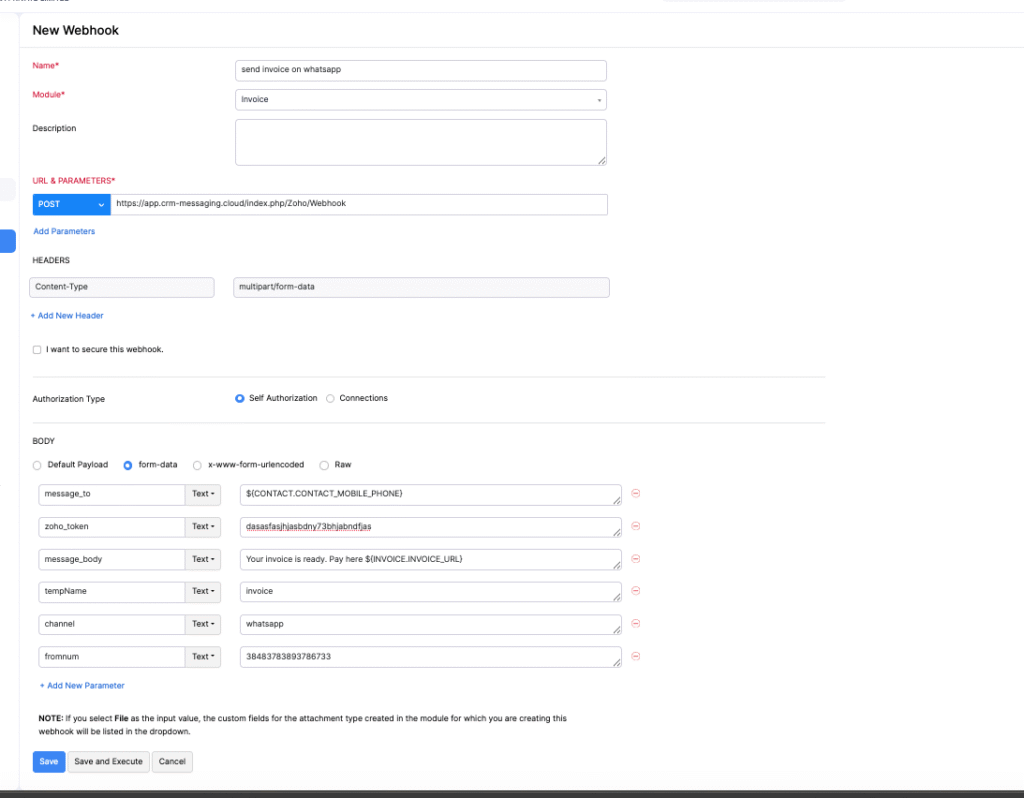
By setting up these webhooks, you can automate critical customer communications directly from your Zoho Books account, ensuring efficiency, professionalism, and enhanced customer satisfaction.




